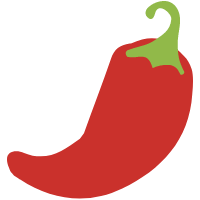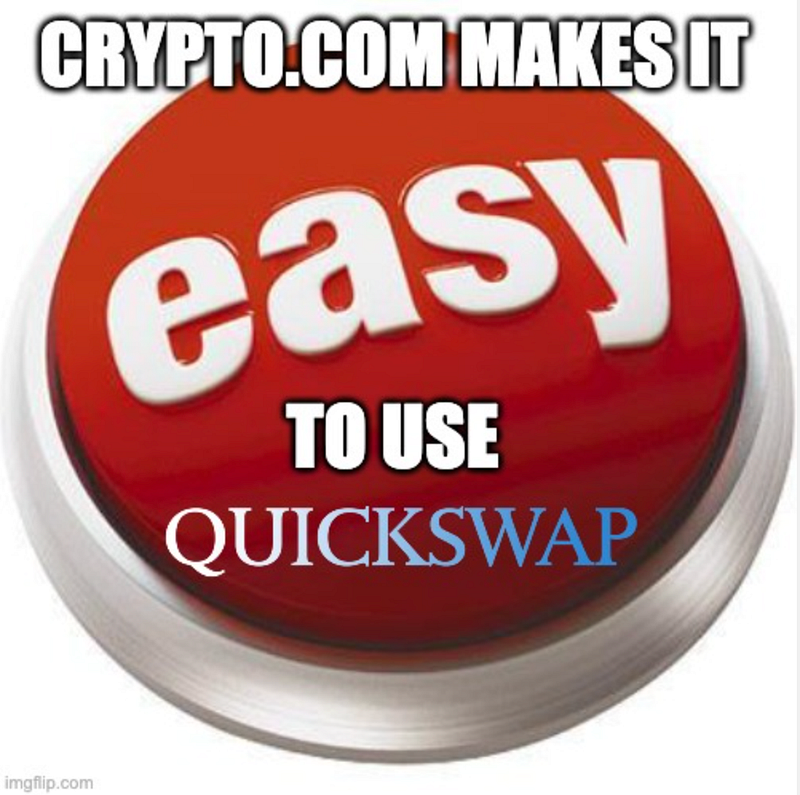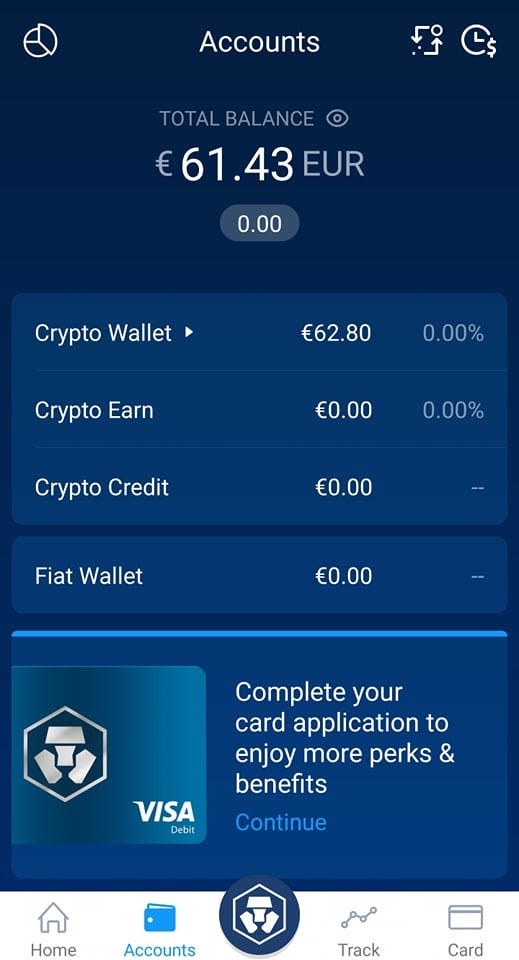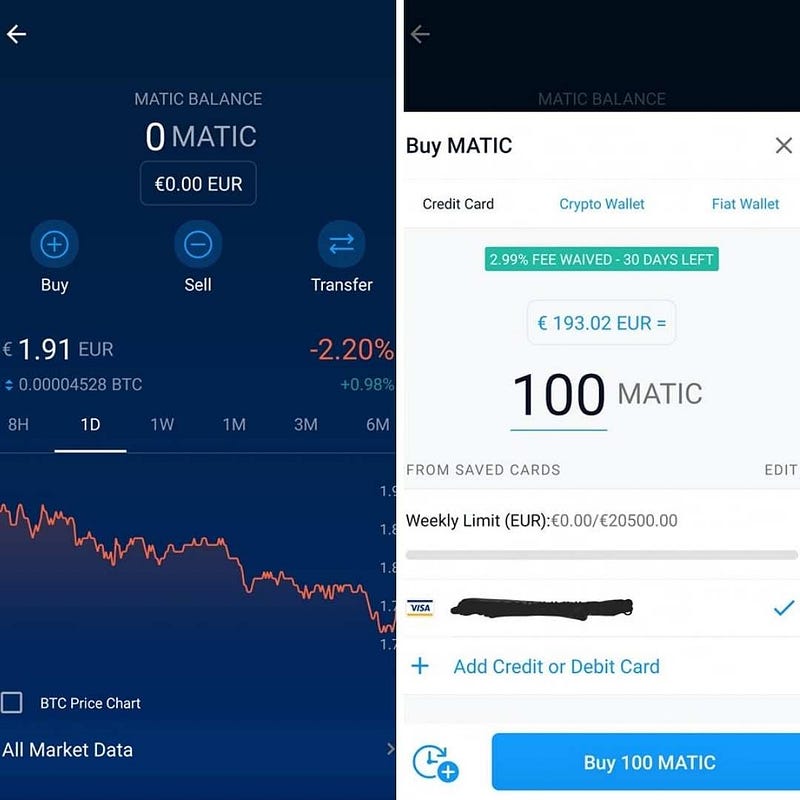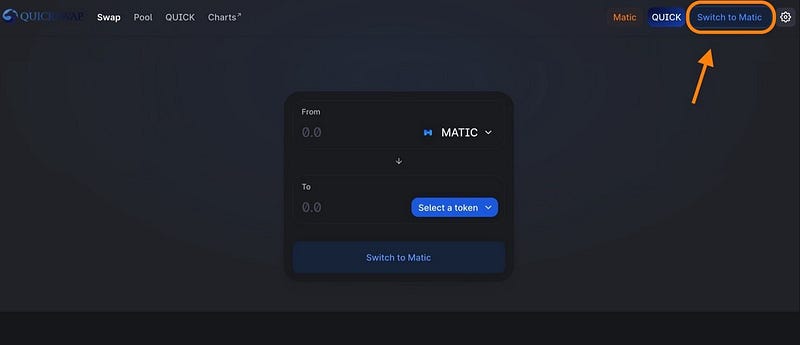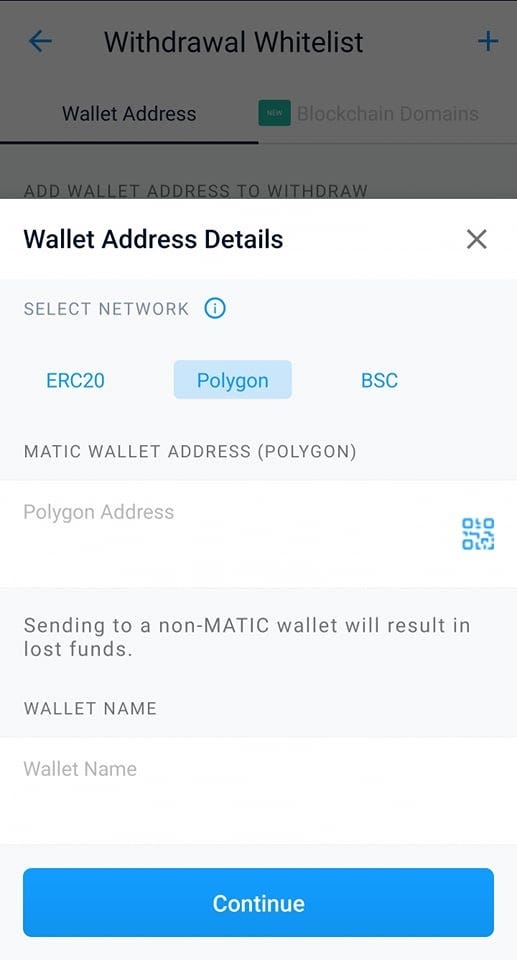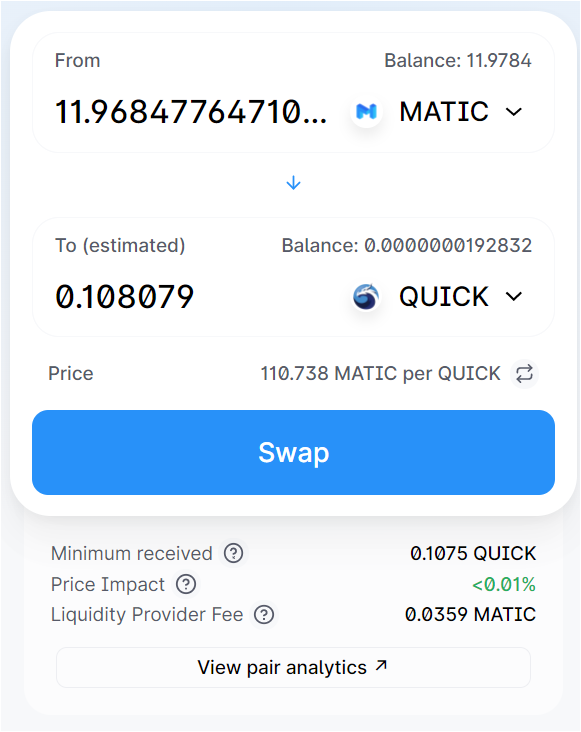This guest blog was adapted from “DeFi the odds” by Archain Crypto — one of QuickSwap’s star ambassadors. As a thank you for providing this awesome outline, we’ve used Archain’s referral link throughout this blog.
As Archain aptly noted, dragons love treasure, so naturally, we prefer to spend as little as possible when transporting funds from Ethereum to Polygon for use on QuickSwap. That’s why Archain prefers the Crypto.com on-ramp. At QuickSwap, we’re big fans of crypto.com too, so we adapted this tutorial to show our users how they can easily, quickly, and inexpensively buy crypto with fiat and then stake it on QuickSwap.
How to buy crypto using Crypto.com
Step 1. Get a Crypto.com app account
First, you’ll need to install Crypto.com on your Android or iOS device. After installing the app, you’ll have to register using your data. The registration process on Crypto.com is self-explanatory and shouldn’t pose any issues.
After providing all the information required, including your ID and selfie, you should have an active Crypto.com account within minutes.
Step 2. Buying crypto on Crypto.com
After you’ve completed your account registration on Crypto.com, you can now become a crypto investor.
Another great aspect of Crypto.com is that you get 30 days of 0% fees for any crypto purchases when you first sign up. As an added registration bonus, you also get $25 worth of CRO (make sure to use this link). CRO is the native token of the exchange.
Just add your credit or debit card to your account, and you’ll be able to quickly purchase any assets available on crypto.com. We recommend buying Polygon (MATIC) since you’ll need to have some to pay for transaction fees on Polygon anyways.
Step 3: Setting up your MetaMask wallet
After you have crypto in your Crypto.com account, you can transfer it to a self-custodial wallet.
MetaMask is the most popular so that’s what we will be using in this guide. You can skip this step if you already have MetaMask on your device.
- Install MetaMask on your browser
MetaMask comes as a browser extension. You can also use it on your mobile device, but the desktop version is easier to understand, especially if you are a beginner.
Go to https://metamask.io/ to get MetaMask wallet. If you need more info on this, you can find a step-by-step tutorial about how to install MetaMask wallet here.
- Add the Polygon network to MetaMask
MetaMask is a versatile wallet that can be used on multiple networks, including Ethereum and Polygon. Because the Polygon network is not added by default, you will need to set it up manually. But don’t worry, it’s really easy!
- Just go to QuickSwap’s User Interface and Click “Connect to a wallet” in the upper right hand corner of your screen. Select MetaMask (or whichever wallet you’re using) from the menu. When MetaMask pops open, click “Next”, then click “Connect”.
- Back on QuickSwap’s home page, find “Switch to Matic” in the upper right hand corner, and select it.
When your MetaMask wallet opens, click “Switch Network”.
See! We told you that would be easy! You are now connected to the Polygon Network and ready to start saving gas and hoarding treasure!
Within MetaMask, your Polygon account address will be the same for each EVM chain you have enabled. You will need this address to send funds from crypto.com to MetaMask in the next step.
Step 4. Sending crypto from crypto.com to MetaMask
Within your Crypto.com account, you should now see the tokens you purchased earlier.
In your Crypto.com app go to Crypto Wallet > Polygon > Transfer > Withdraw > External Wallet.
Here is where you need to add your Polygon wallet address (the one from MetaMask). You also need to make sure you have Polygon set as your withdrawal network.
After confirming the transaction, you should see the funds in your MetaMask wallet within a few minutes. Please note that transactions are not instantaneous, during high traffic periods, you may need to have some patience.
Part II — Using QuickSwap
Step 5: Swapping tokens on QuickSwap
Now, we need to swap some $MATIC tokens for $QUICK before you can stake in the Dragon’s Lair.
With your wallet connected to the DEX, go to Swap (top menu) and select the two tokens you want to swap. Since you purchased and funded your wallet with $MATIC, you can swap some $MATIC for $QUICK tokens.
Whenever you’re ready, click Swap > Confirm Swap > Confirm.
Step 6: Staking QUICK for dQUICK
Just check out this tutorial for a comprehensive guide to single-asset staking on QuickSwap.
Step 7: Using dQUICK to farm via Dragon’s Syrup
But wait, there’re even more tokens that can be earned on QuickSwap, through Dragons’ Syrup! Read more about the program by clicking the link above, or for a tutorial on how to use it, read this or watch here:
https://www.youtube.com/watch?v=dFAq7h-sBR0
Congrats, you are now earning more rewards from your tokens. Welcome to the DeFi world, where you are rewarded for everything.
Let us know if you have any questions about using QuickSwap in the comments, and join us across social media to stay up-to-date on all things QuickSwap — Polygon’s most-established DEX.
Twitter | Telegram | Announcements | Medium | Discord| Reddit
By QuickSwap Official on December 20, 2021.
Exported from Medium on May 2, 2023.