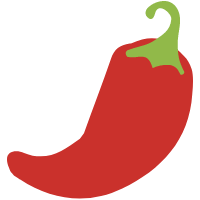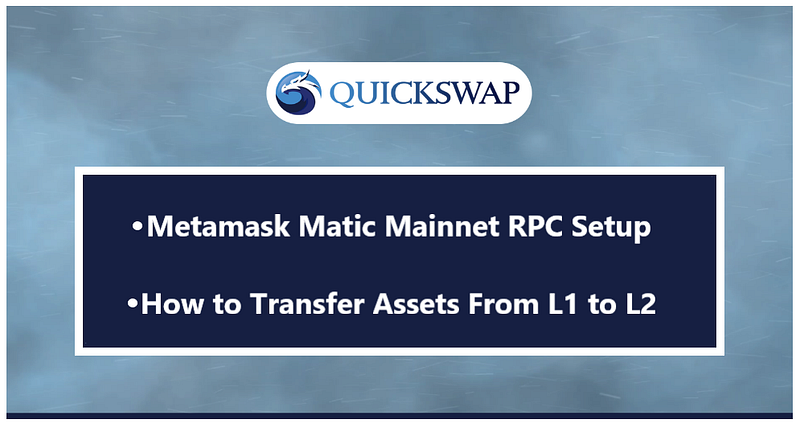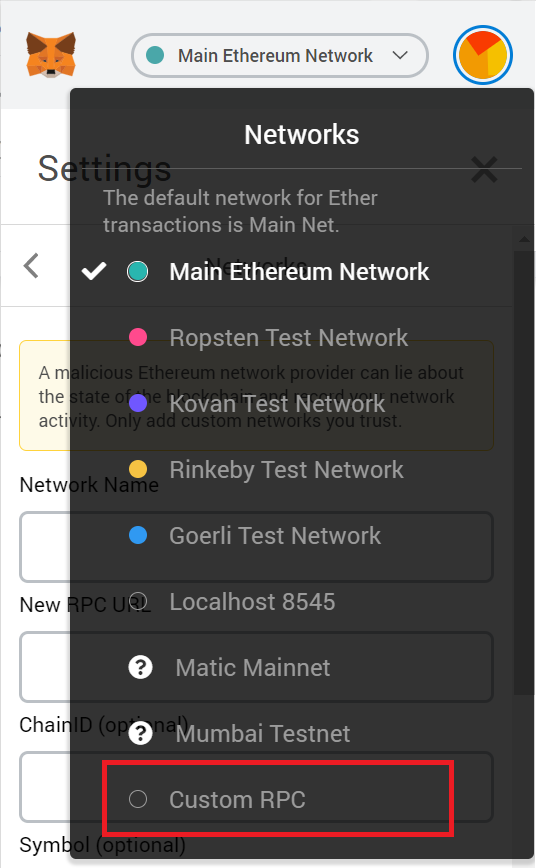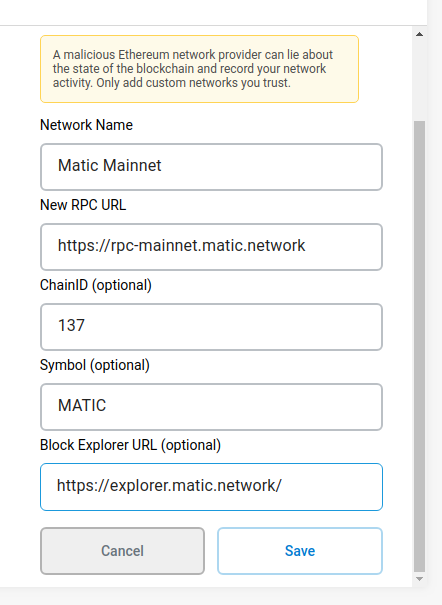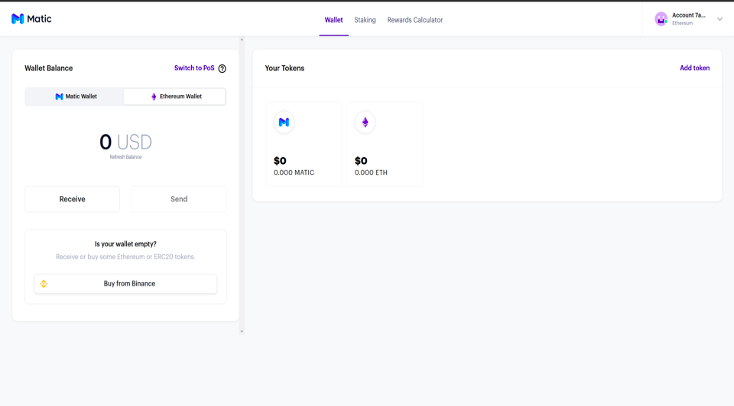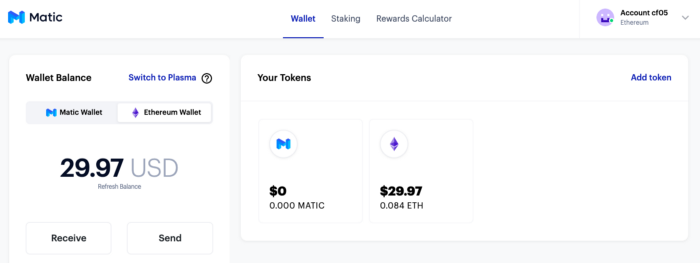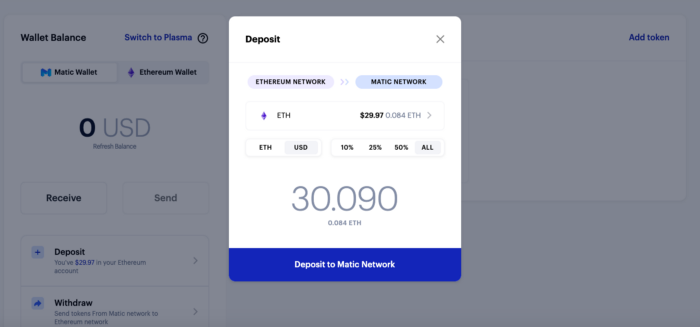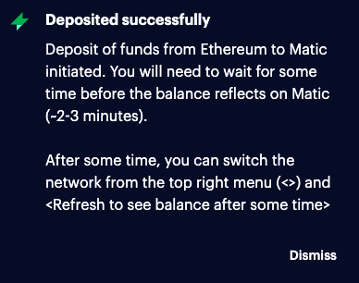Update: This process has gotten significantly easier in recent months. For the most up-to-date information about how to enable your wallet to use the Polygon Network and how to transfer assets, please see our latest blog on the topic.
We know it can seem daunting when you first begin using L2 DeFi. This tutorial will show you how to set up your MetaMask wallet in order to interact with QuickSwap, and Layer 2 Dapps in general.
It will also show you how to easily transfer tokens from the Ethereum mainchain (L1) to the Matic mainnet (L2).
Setting up MetaMask for Matic mainnet (custom RPC/Mapping mainnet)
If you’re wondering which wallet you should use, consider downloading MetaMask. MetaMask is a free and secure browser extension that allows users to seamlessly interact with the Ethereum blockchain.
New users can download and configure MetaMask from here.
a) Connect MetaMask to MATIC Custom RPC/Mapping Mainnet
You’ll need to configure the Matic Network custom RPC to your MetaMask. It’s pretty simple and straightforward, and it’s easy to switch back and forth between Layer 1 and Layer 2 using the button near the top of the MetaMask application.
- Click on the network selection button on the top of the app.
- Click on the “Custom RPC” to add the Matic mainnet information.
- Select “Custom RPC”.
After clicking “Custom RPC”, a screen will appear allowing you to set up the custom RPC for Matic Network.
Enter in the Matic mainnet details as follows:
Network Name: Matic Mainnet
New RPC URL: https://rpc-mainnet.matic.network
Chain ID: 137
Symbol: MATIC
Block Explorer URL: https://explorer.matic.network/
Be sure you don’t miss any of the above fields. Once you’ve added the details click on the “Save” button. You’ll then be connected to the Matic mainnet.
You can now close the dialog box.
b) Transferring your assets from the Ethereum mainchain to the Matic mainnet
To transfer your assets from the Ethereum mainchain to the Matic mainnet for use on QuickSwap, please use the POS bridge. With the POS bridge you can quickly move your assets from the Ethereum mainchain to the Matic mainnet.
Now open the Matic Web Wallet. Here you’ll be able to transfer your assets from Ethereum over to Matic. You can access the Matic Web Wallet here: https://wallet.matic.network.
Once you access your wallet, connect it to your MetaMask account (with the Ethereum mainnet selected as the network). The Matic Web Wallet supports MetaMask.
After connecting to your MetaMask account, it will then navigate back to the Matic Wallet interface.
You can easily deposit your funds from Ethereum to Matic using the web wallet. Ensure you have ETH or ERC 20 tokens on the Ethereum mainnet.
Step 1: Switch from PLASMA BRIDGE to POS BRIDGE.
Click on the “Switch to POS” button in the Matic Wallet.
Step 2: After clicking on the “Matic Wallet” button, a “Deposit” button will appear below, just above the “Withdraw” button.
Click on the “Deposit” button.
You’ll get a popup where you can then enter which token you plan to deposit with the amount. Make sure your deposit amount doesn’t exceed the funds you have available.
After you fill in the details, click on the “Deposit to Matic Network” button.
Step 3: After clicking on “Deposit to Matic Network”, you’ll be asked to “Confirm” your transaction in the MetaMask wallet.
Once your transaction is successful, you’ll receive a confirmation message. Your funds should be shortly deposited onto the Matic Network.
Step 4: Once your transaction is successful you can switch over to the Matic Network on MetaMask in order to interact with Layer 2.
It takes 6–8 minutes on an average for your balance to reflect in your Matic mainnet wallet.
That’s it! Easy peasy.
Now you can enjoy trading at lightning-fast speeds with near-zero gas fees?
Join the Decentralised Trading Revolution
QuickSwap is now live on the Matic mainnet, and liquidity mining is active! Experience the power of trading on Layer 2 at https://quickswap.exchange/
Get involved in the conversation on Telegram: https://t.me/QuickSwapDEX
Follow us on Twitter to keep up with the latest news: https://twitter.com/QuickswapDEX