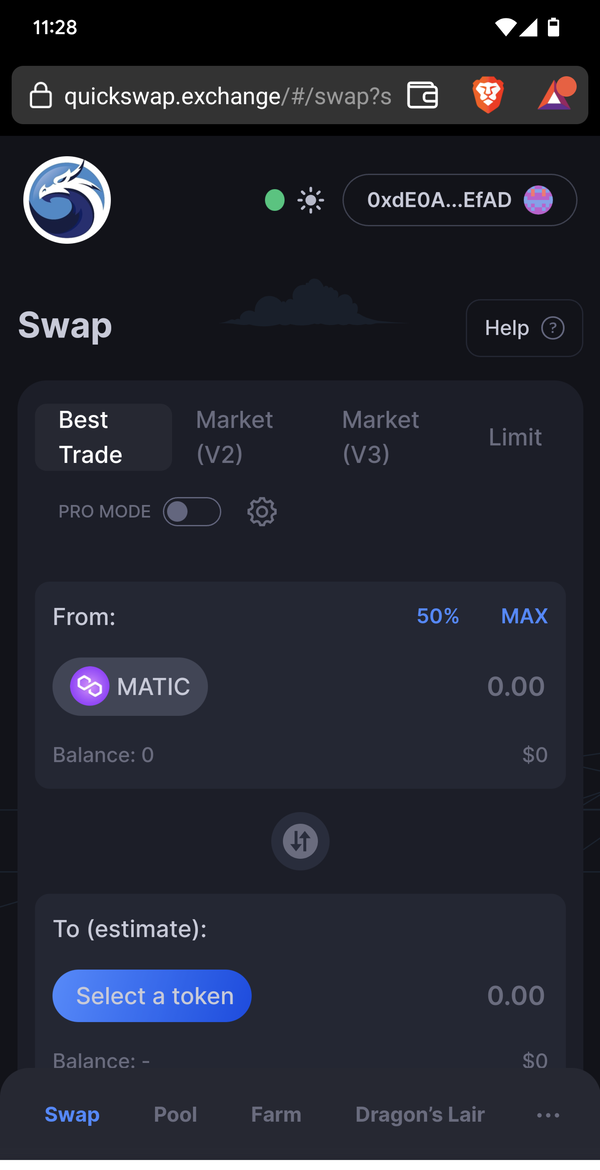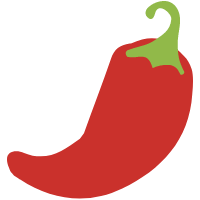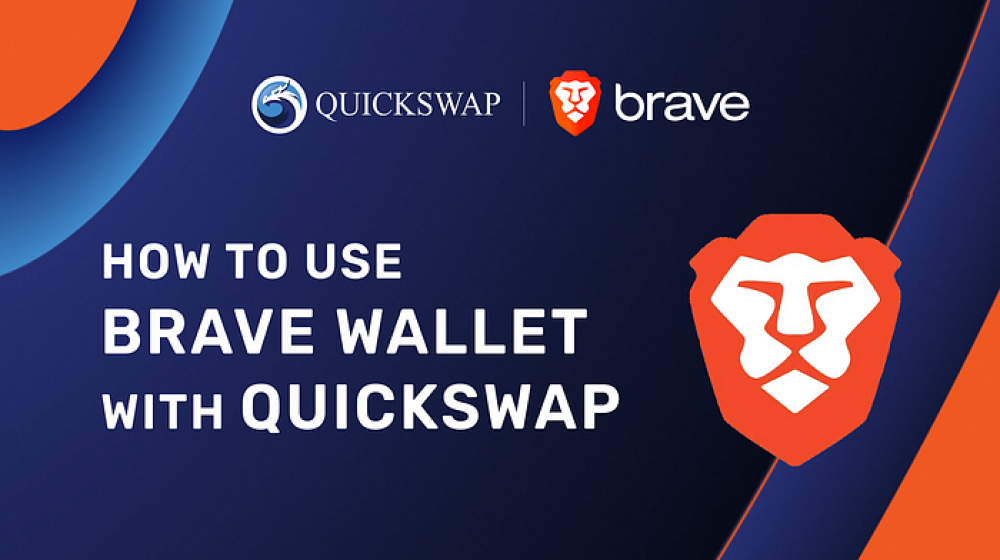Brave Wallet has now been added to QuickSwap, giving users another way to connect to our interface and explore our DEXs features.
We’ve continued to add support for the most popular cryptocurrency wallets to bring access to our platform to as many users as possible. QuickSwap currently supports the following 8 Web3 wallets: MetaMask, Trust Wallet, Venly, Portis, Coinbase Wallet, WalletConnect, Unstoppable Domains, and now Brave Wallet.
To learn more about what Brave Wallet is and how to use it on QuickSwap, we’ve developed a quick tutorial below.

What is Brave Wallet?
Brave Wallet is a secure, multi-chain desktop and mobile crypto wallet that lets you buy, send, store, and swap between thousands of digital assets and NFTs across 100+ blockchains.
A key and unique feature is that it’s built directly within browsers, making it more convenient where no extensions or additional steps are required for access — this also makes the wallet more secure, as it limits the chance of fake versions and phishing attacks. Additional features include purchasing crypto with fiat, live market data, viewing and storing NFTs, and more.
With over 55+ million monthly and almost 22 million daily active users, Brave Wallet has become a go-to choice across the vast ecosystem of Web3 wallets.

Using Brave Wallet with QuickSwap (Desktop)
If you’re a QuickSwap desktop user, see below for instructions on how to get started using Brave Wallet. You can download Brave directly from the official website to get started
1. Go to the QuickSwap homepage from your desktop device
2. Click Connect Wallet on the top right or select the Interact with Brave Wallet message that appears at the bottom of the page
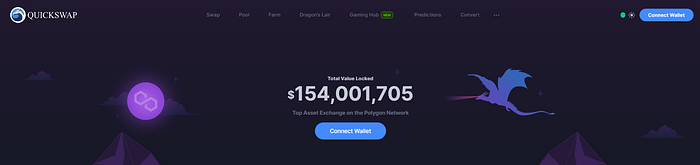
3. Once the popup appears, click on Connect to grant Brave Wallet the necessary permissions to operate on QuickSwap.
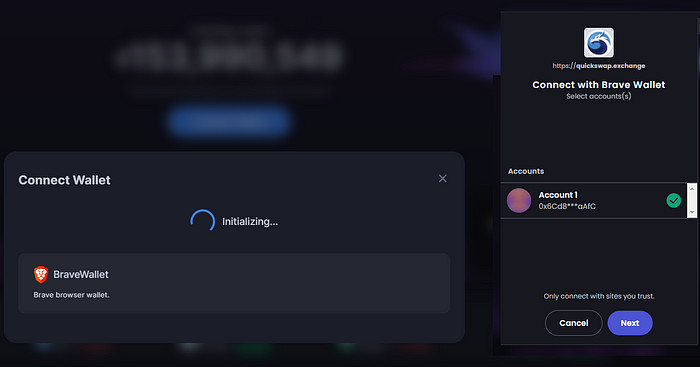
4. Congratulations! The configuration process is now finished, and you can easily swap and engage with QuickSwap from Brave desktop.

Using Brave Wallet with QuickSwap (Mobile)
For QuickSwap mobile users, we’ve also got a step-by-step guide for you to begin using Brave Wallet. You can download Brave directly from the App Store or Google Play Store to get started.
1. Go to the QuickSwap homepage from your Android or iOS device
2. Click Connect Wallet on the top right or select the Interact with Brave Wallet message that appears at the bottom of the page
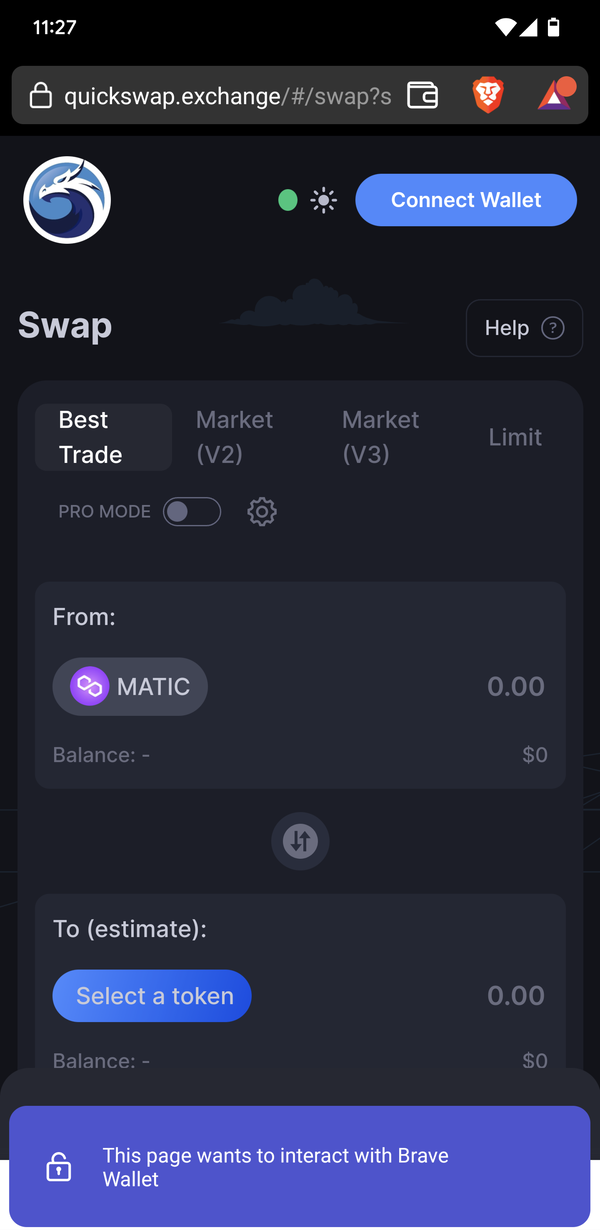
3. Click Connect when the popup appears to allow Brave Wallet permissions through QuickSwap
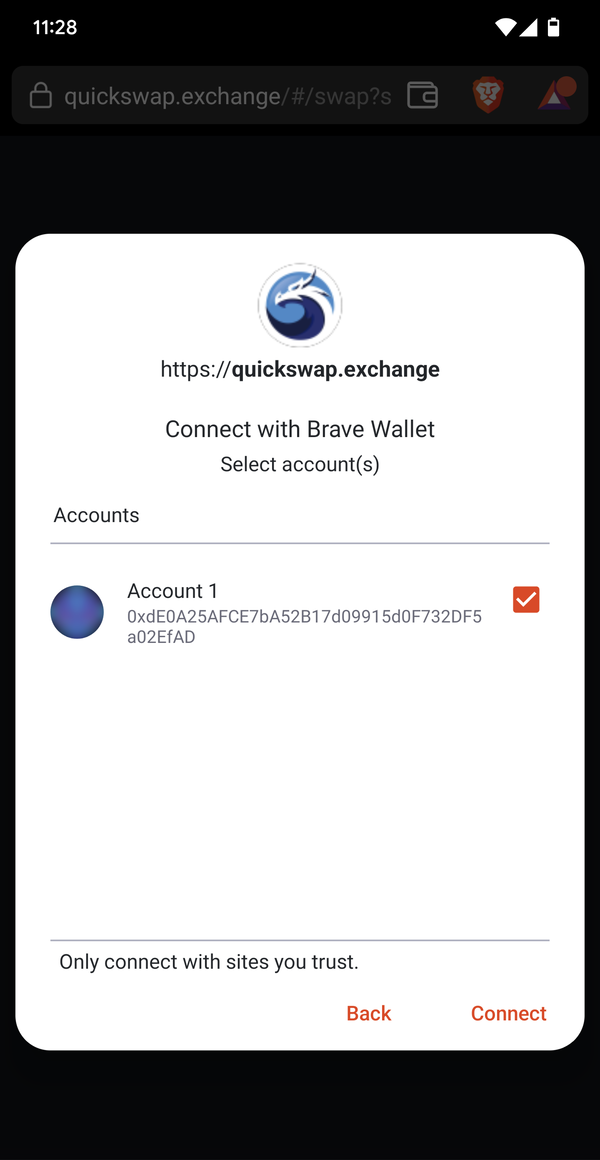
4. The setup is complete! You can now make swaps and interact with QuickSwap on the go