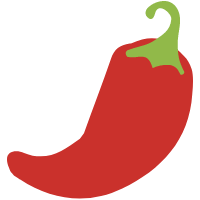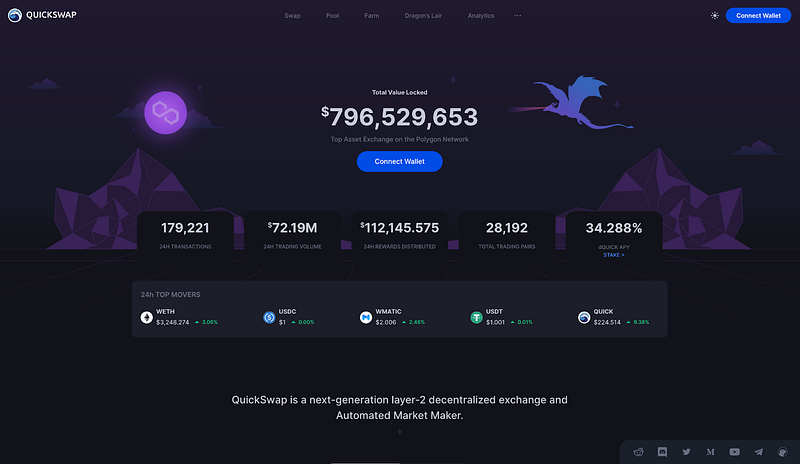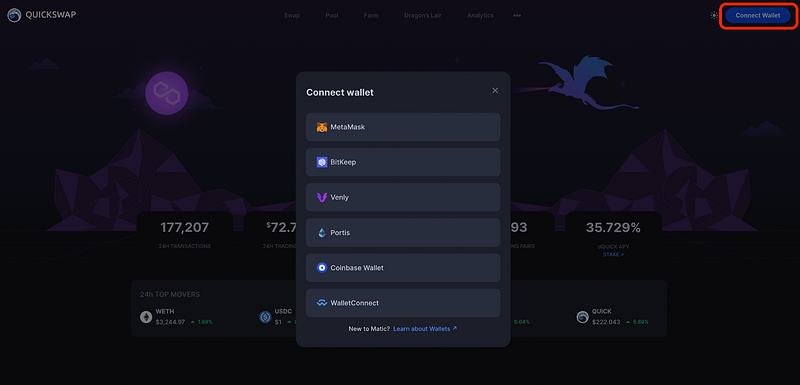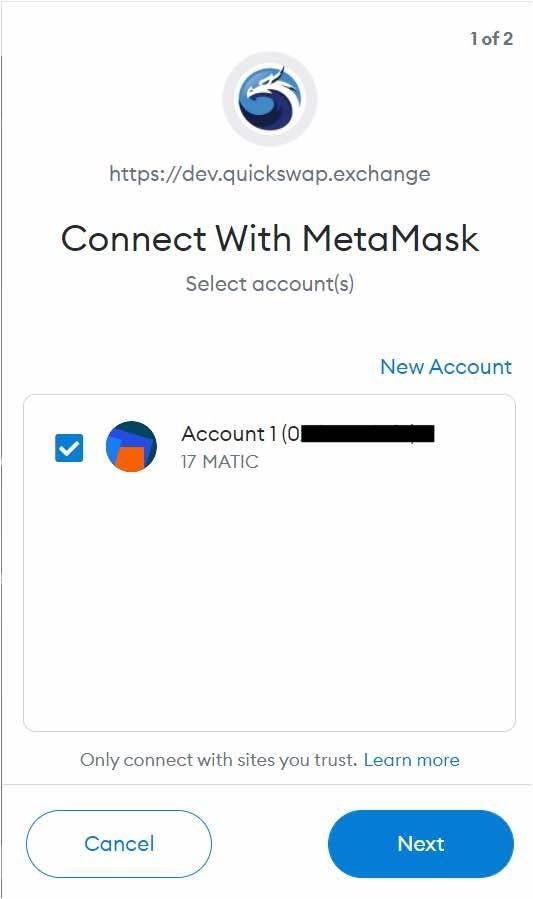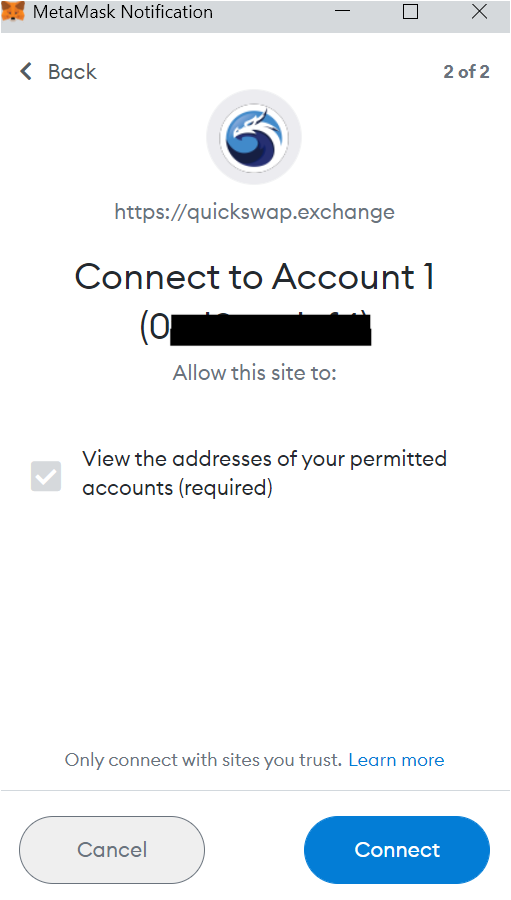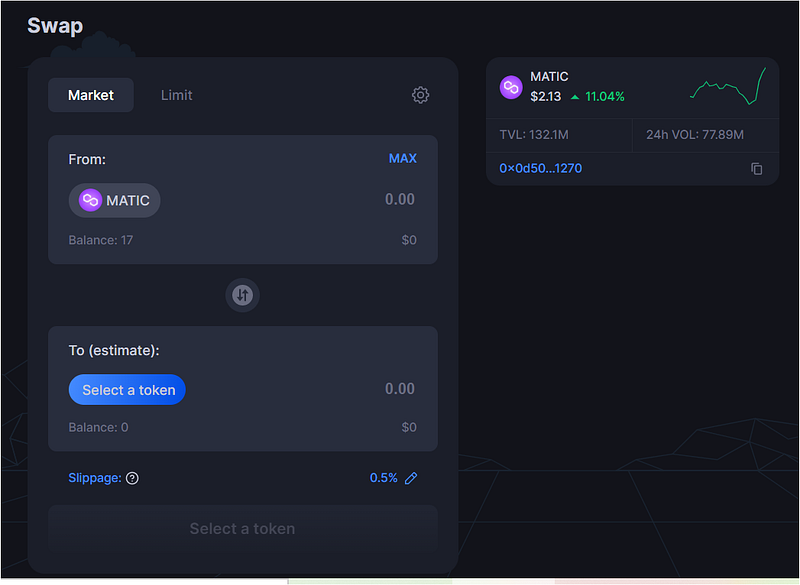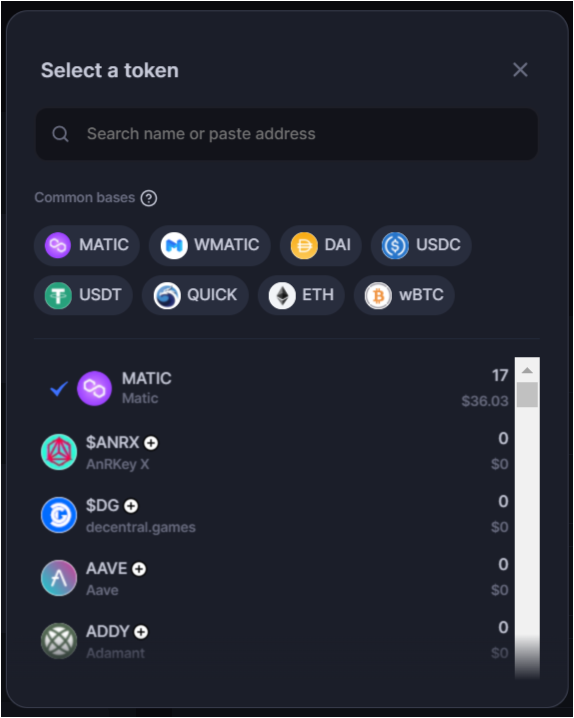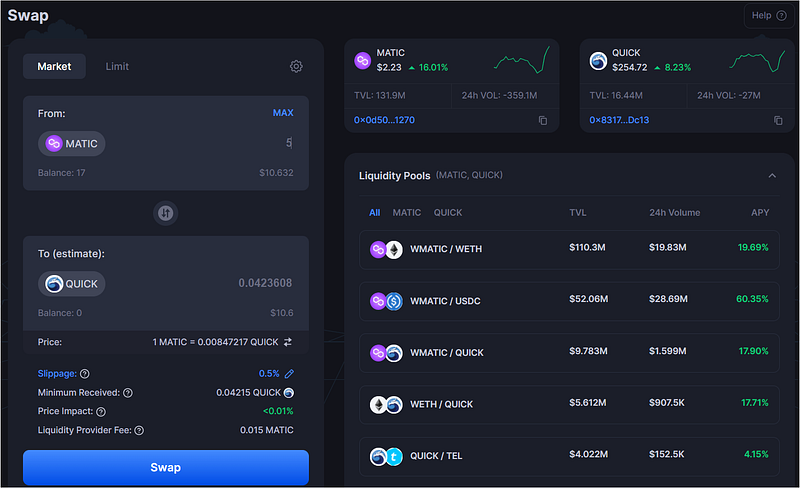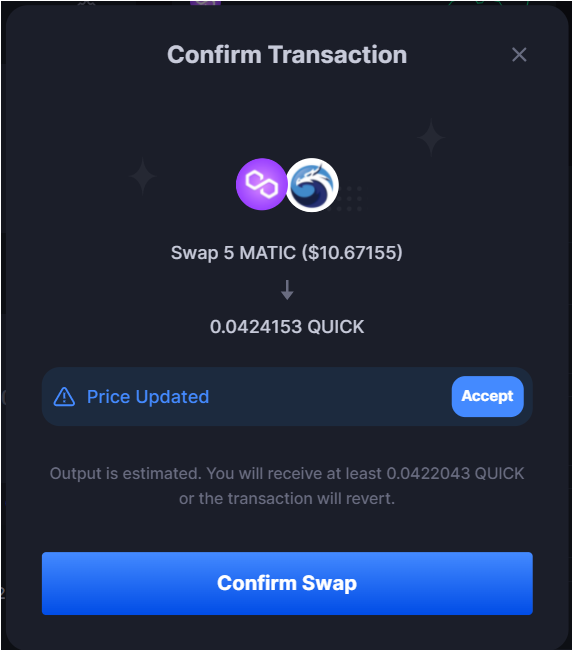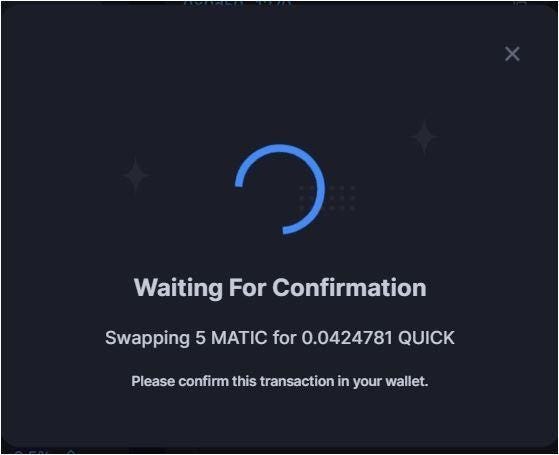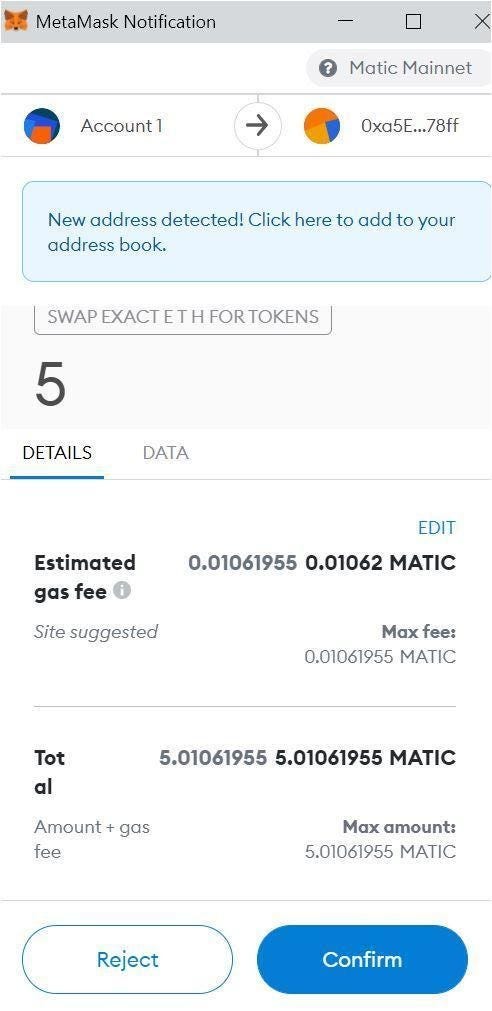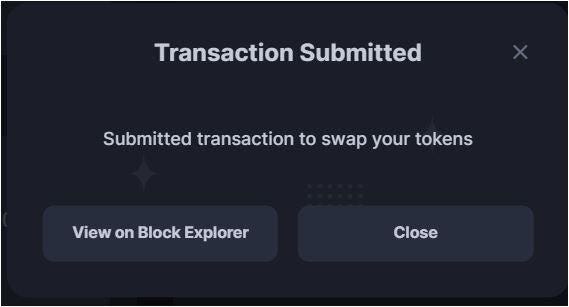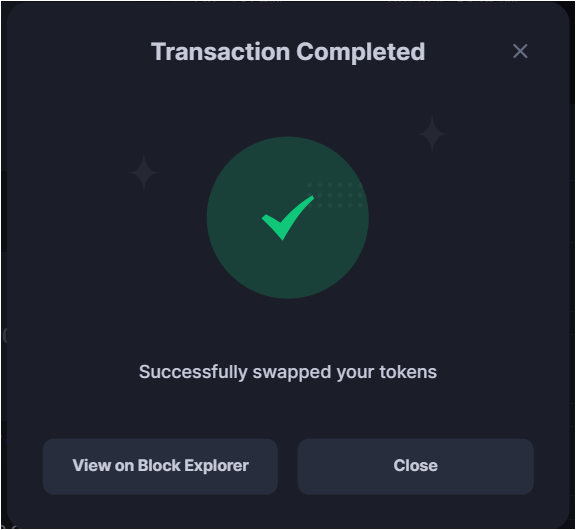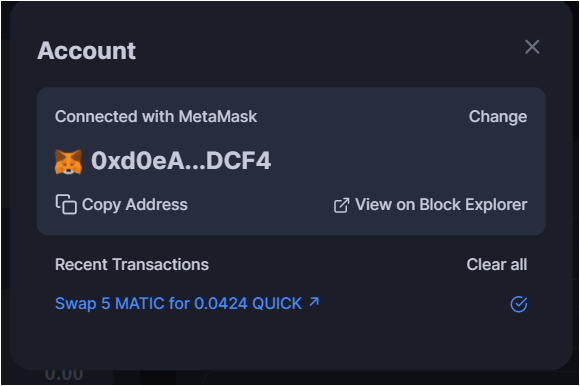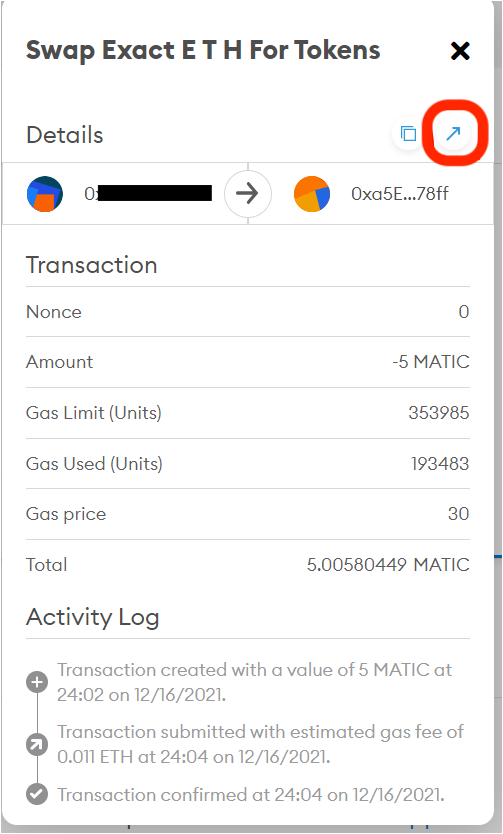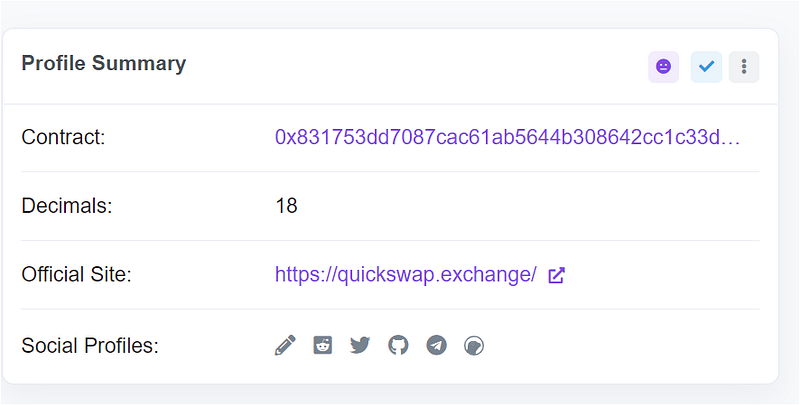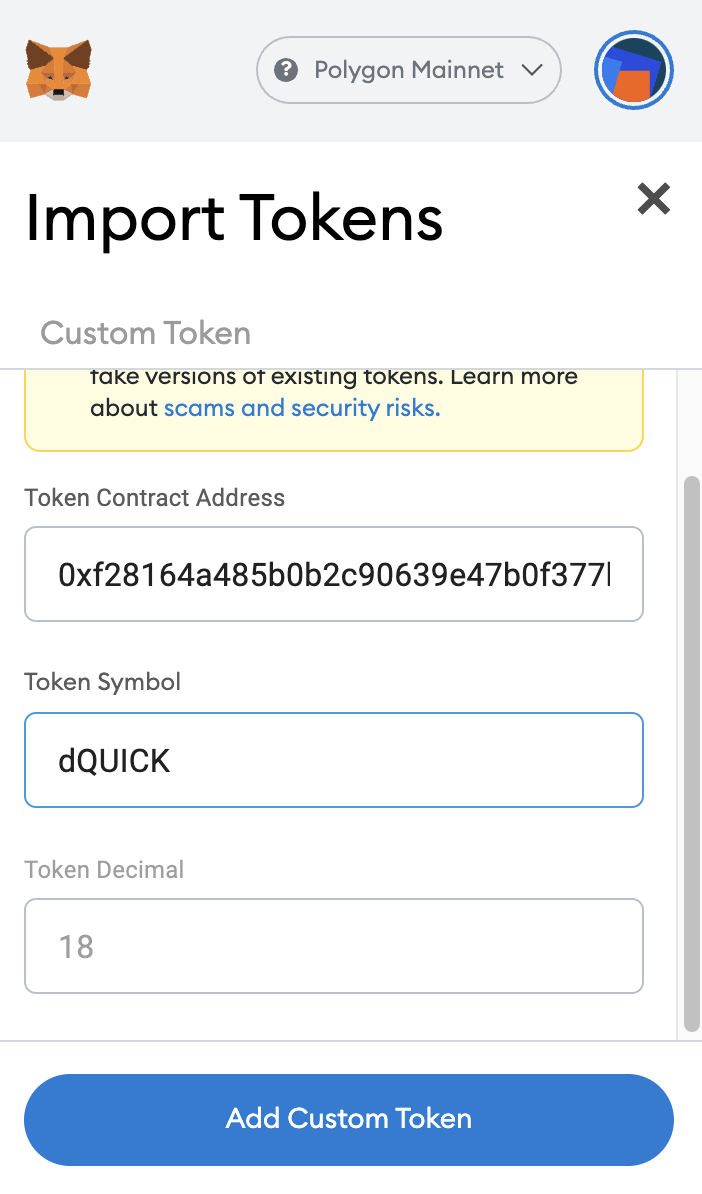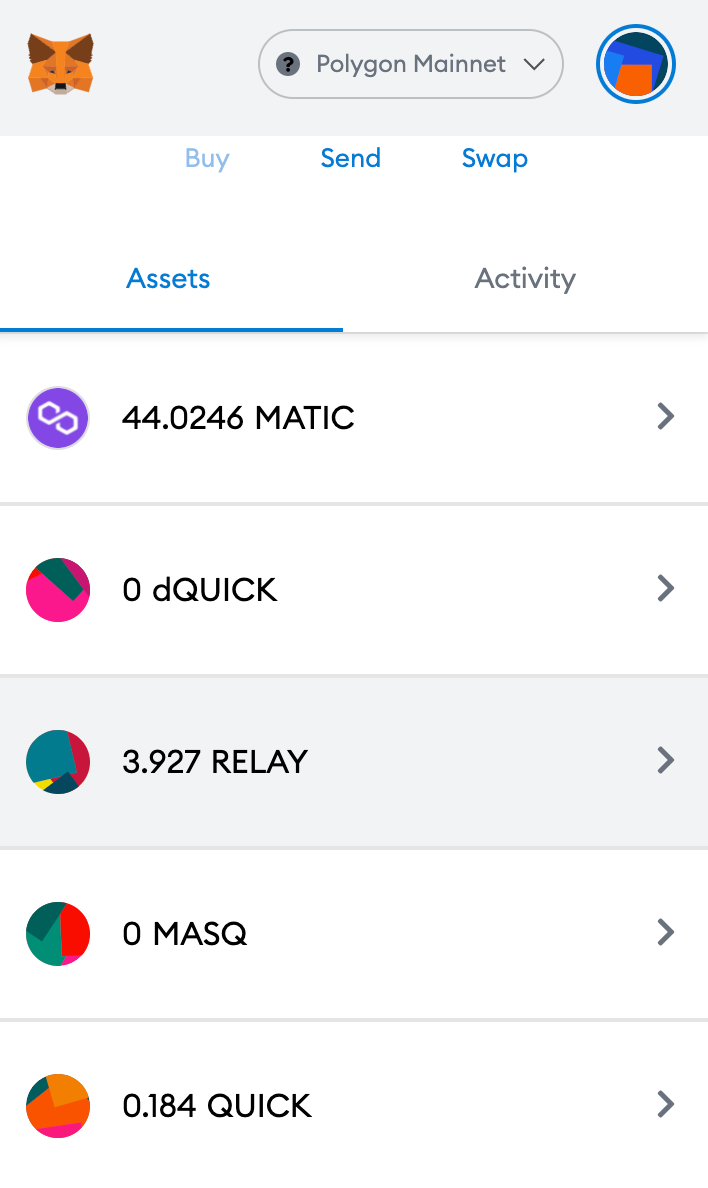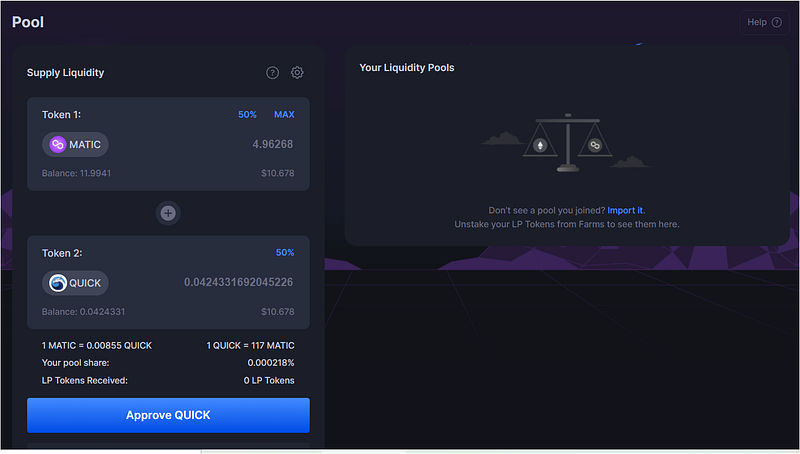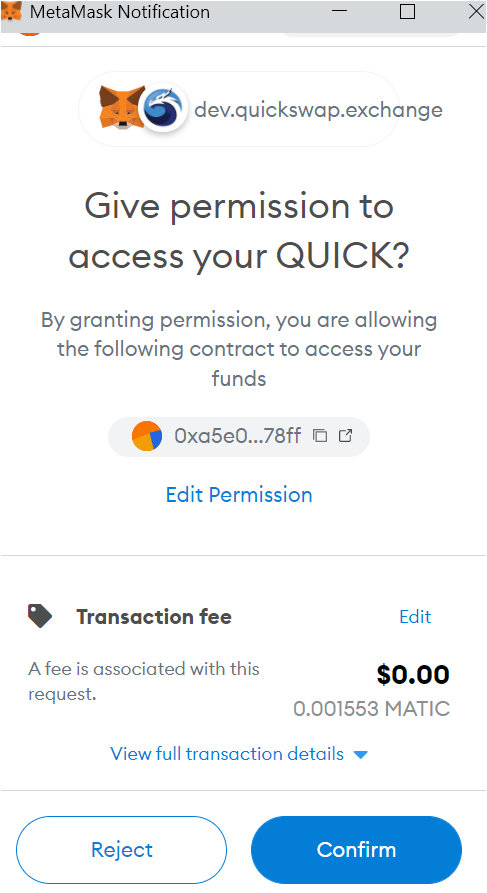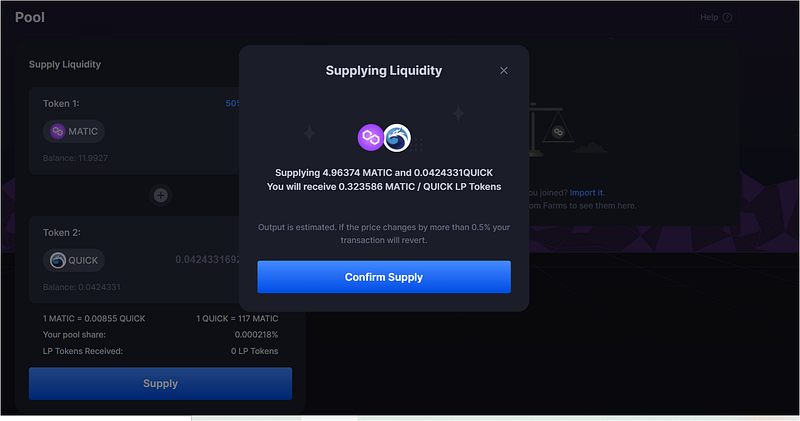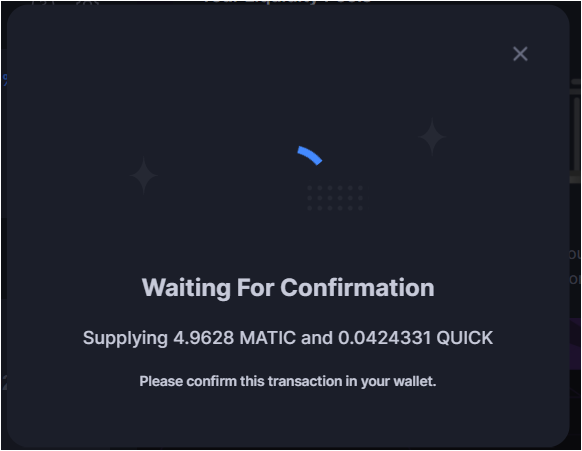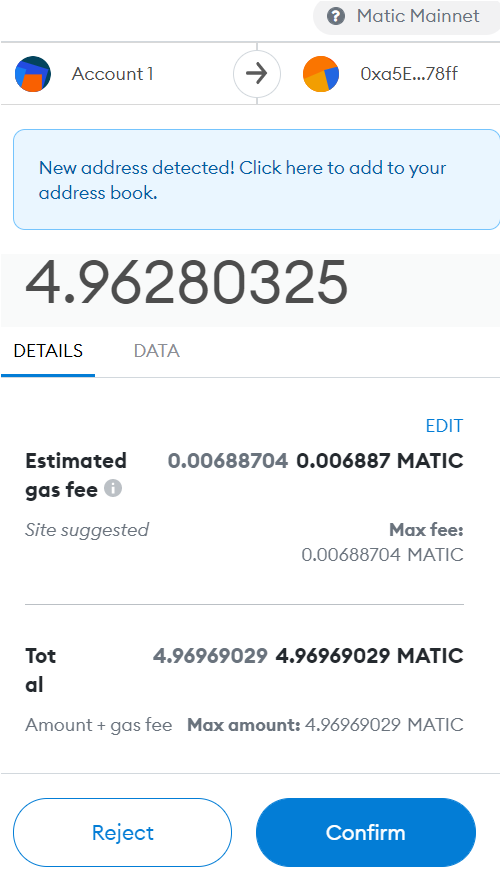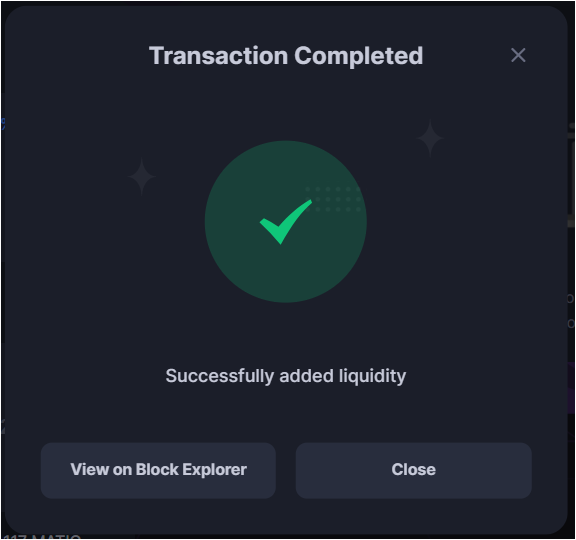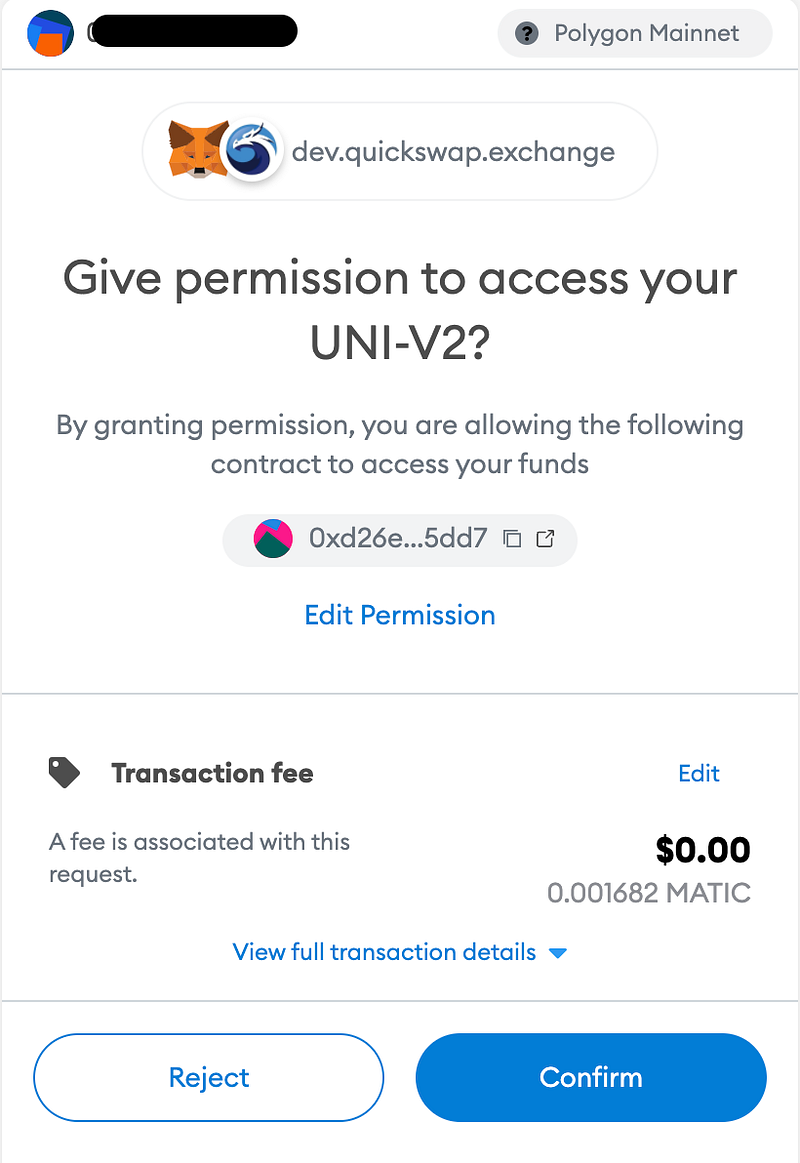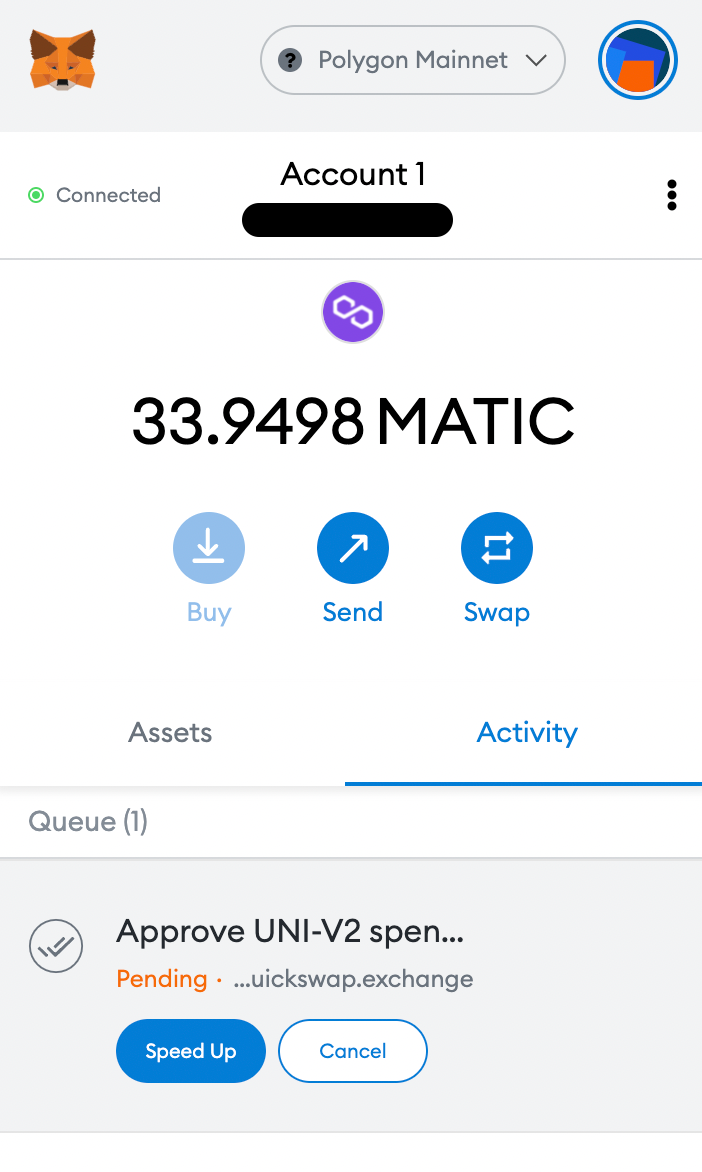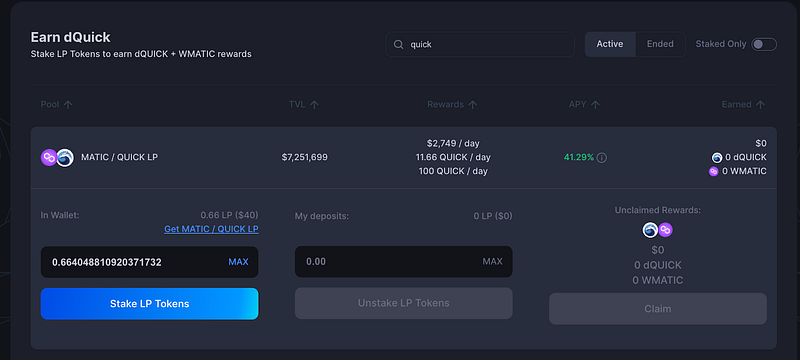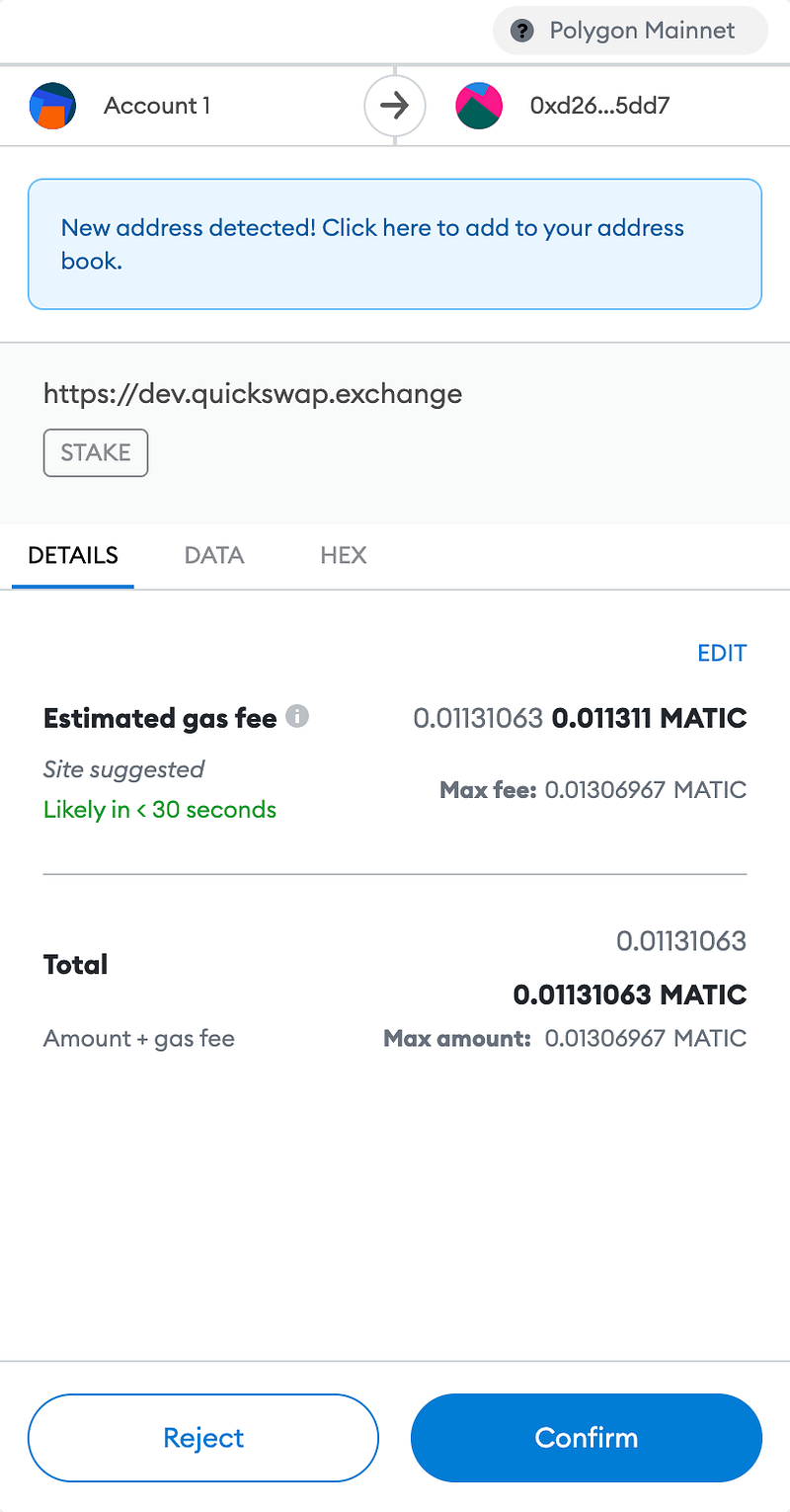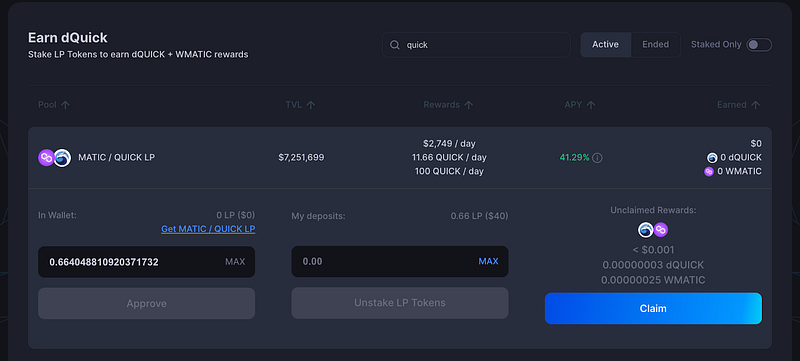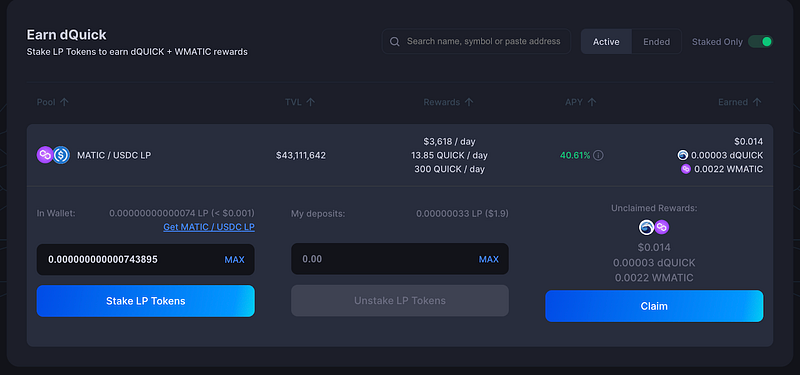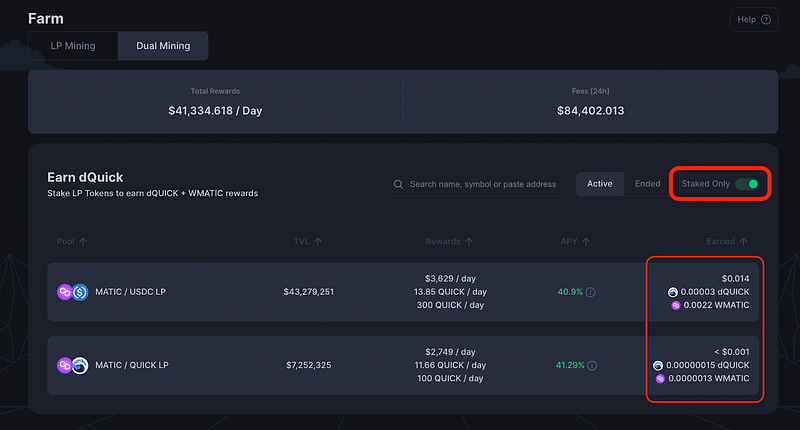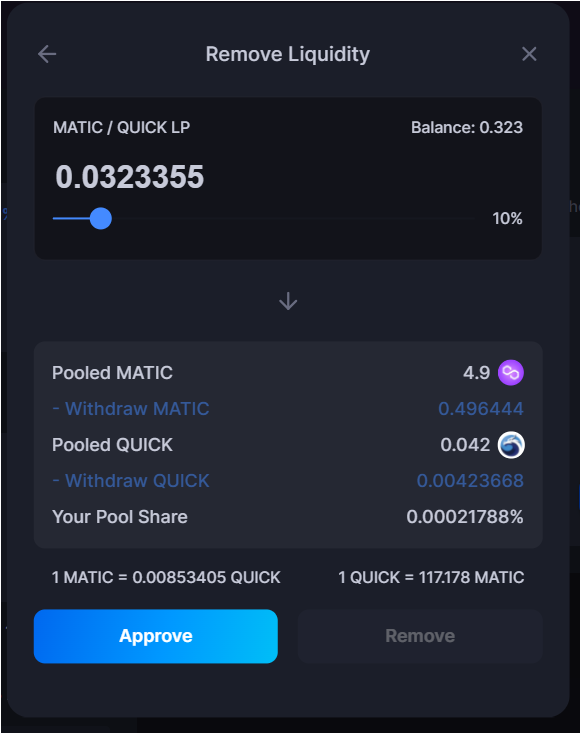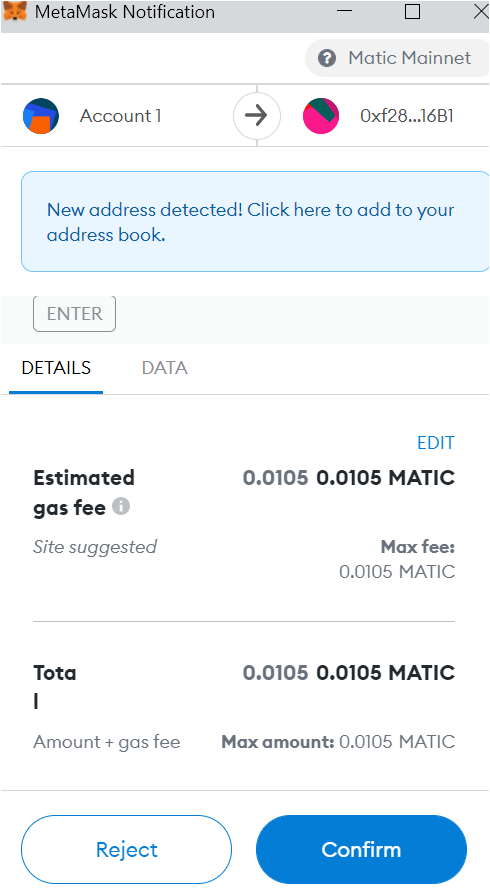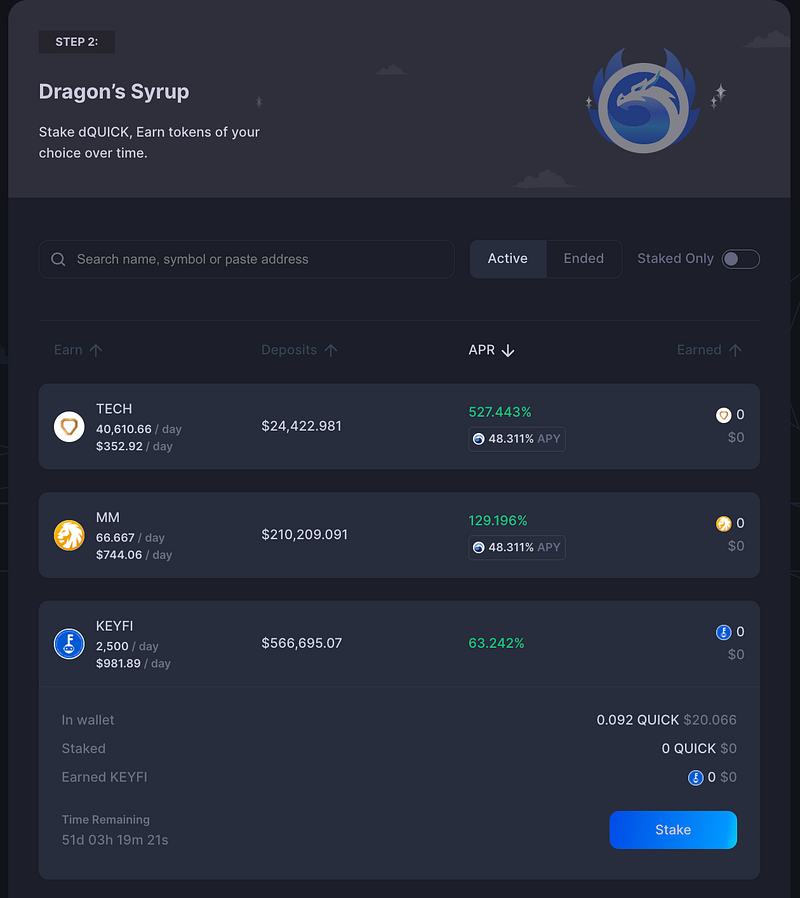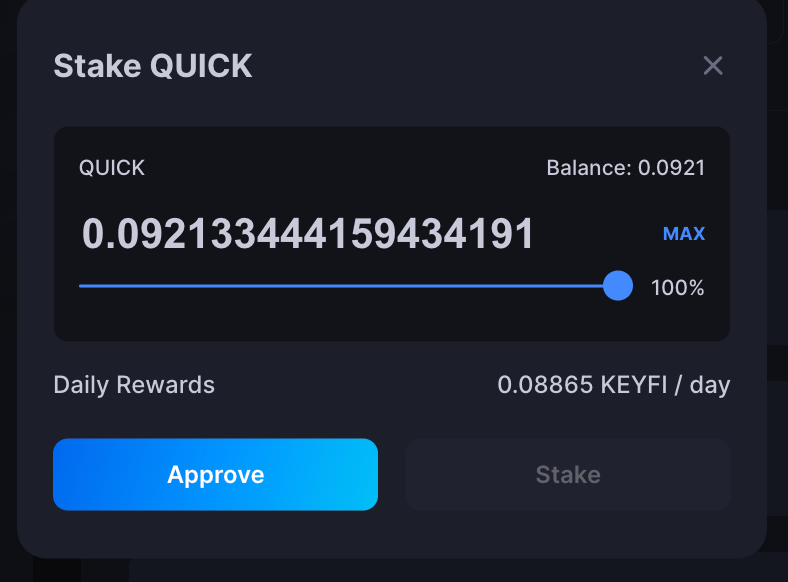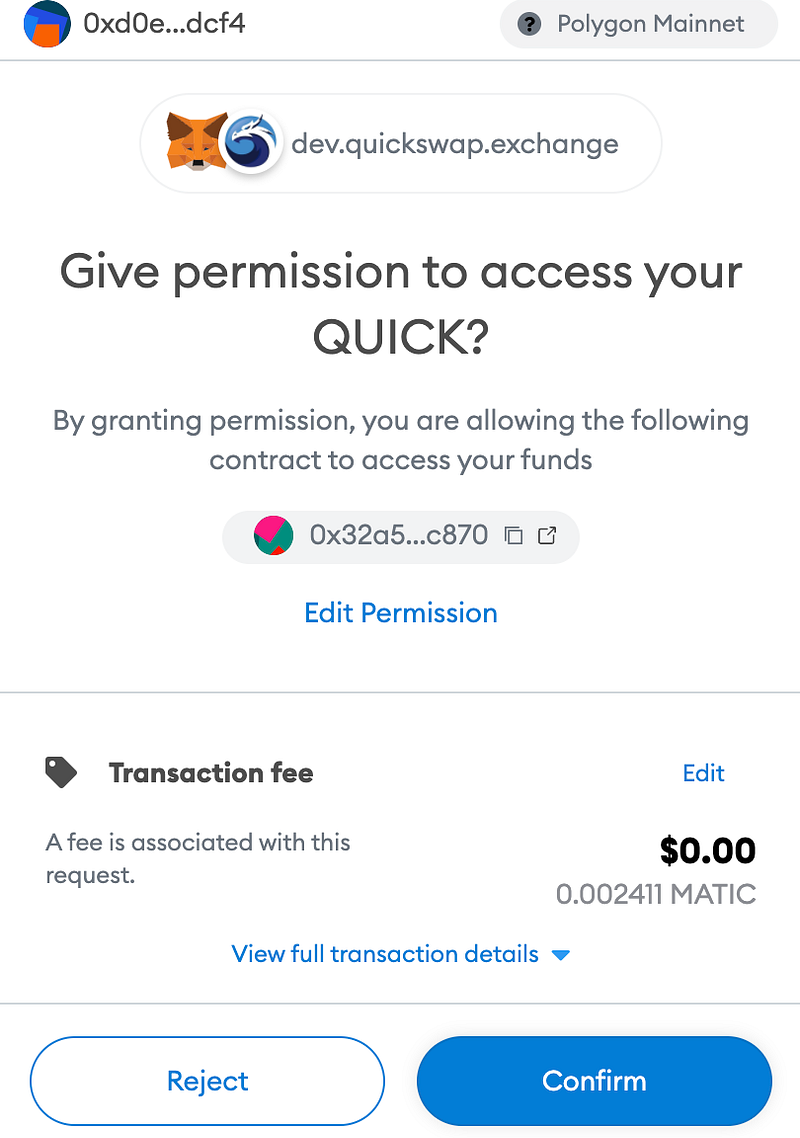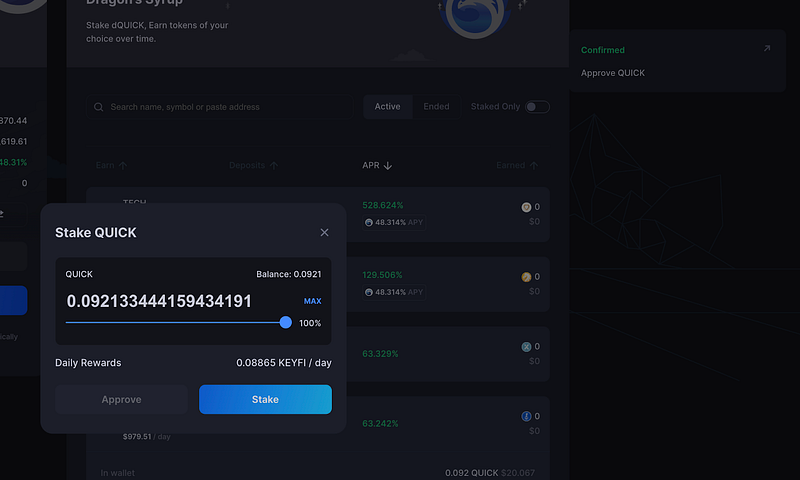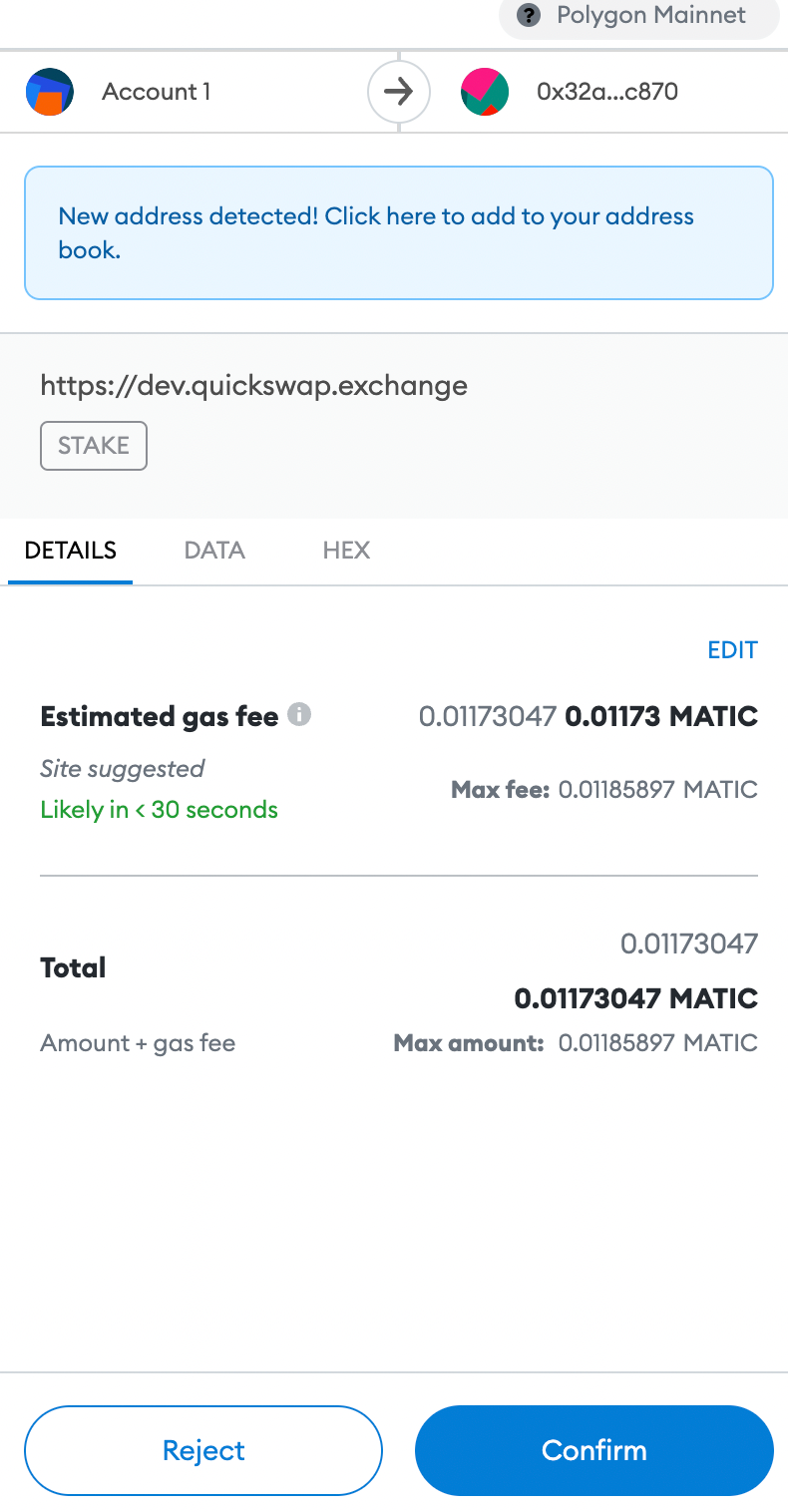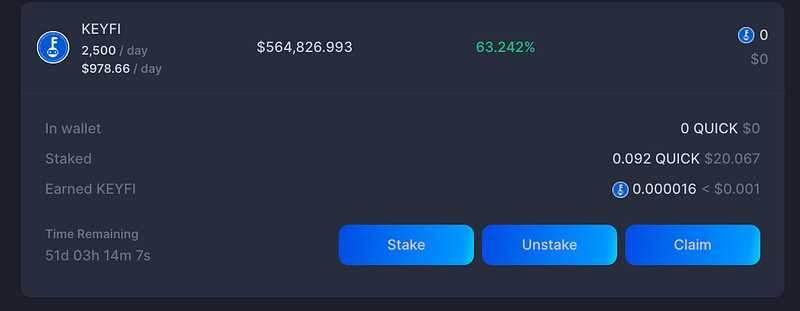TL; DR
- After months of development, QuickSwap’s new User Interface is finally here
- To combat any potential security issues, we have launched our new UI as an alpha
- Some of the features you’re used to may display differently in QuickSwap’s new UI and some features are new
- This guide is a complete tutorial on how to use QuickSwap’s new User Interface
- You can access QuickSwap’s new UI here: https://alpha.quickswap.exchange/
- Warning QuickSwap’s front end is still under audit. Users are encouraged to experiment with the new UI at their own risk
- As of March 29th, 2021, QuickSwap’s new User Interface had successfully passed a rigorous Intersoft audit. The team is now preparing to launch the UI as a beta
We are excited to launch the alpha of QuickSwap’s new user interface. We know you’ve all been waiting for this launch for a long time, and it’s finally here. We’ve added some exciting features to the new interface, and we’ll take you through a complete guide for how to use it. More features will be added over time, according to the community’s suggestions.
Please be aware we are still in the testing phase as we launch this. That’s why our developers are ready to assist you if you encounter any issues with QuickSwap’s new UI. We also have a bug bounty program running. If you report any bugs, you will be rewarded. Rewards run up to $50,000. Please go over QuickSwap’s New UI Alpha $50,000 Bug Bounty blog about the program for more details.
Meanwhile, we’re excited to share all the details of our new user interface, along with the recent changes to our DEX. Here is a complete guide with everything you need to know about how to use QuickSwap’s new UI. In this guide, we’ll go over the following:
- A brief overview of what users can do using QuickSwap’s New User Interface
- How to connect your wallet to Polygon’s Network & QuickSwap’s New UI
- How to trade (swap) tokens on QuickSwap
- How to Provide Liquidity for Pairs on QuickSwap’s New UI
- How to withdraw liquidity on QuickSwap’s New UI
- How to stake & unstake QUICK in the Dragon’s Lair
- How to stake QUICK in Dragon’s Syrup
Brief Overview
QuickSwap’s New UI has 6 primary menu options across the top:
- Swap — for trading assets
- Pool — for providing liquidity to trading pairs (LP)
- Farm- which consists of LP Mining & Dual Mining
- Dragon’s Lair — where $QUICK holders can stake their $QUICK to either earn more $QUICK, or stake their $QUICK to earn rewards tokens that are participating in our Dragon’s Syrup program.
- Analytics — Where users can track the DEX’s total volume and liquidity, along with the volume and liquidity of the various pairs available for trading on the DEX.
- … — The Hamburger Menu offers several options from a dropdown menu, which include Governance, Docs, For Developers, Help & Tutorials, Knowledge Base, and News
How to connect your wallet to the Polygon Network & Quickswap’s New UI
To use the new QuickSwap UI, first, you’ll need to connect one of the supported wallets. QuickSwap supports several wallets, including MetaMask, BitKeep, Venly, Portis, Coinbase Wallet, and the many wallets supported via Wallet Connect. MetaMask is the most popular wallet among EVM-chain users, so we’ll be using MetaMask for the purposes of this tutorial.
Step 1: Enable your wallet to use the Polygon Mainnet
If you need help enabling your wallet for use on Polygon, please review this tutorial.
Step 2: Go to QuickSwap’s New User Interface
You can access QuickSwap’s New UI here: alpha.quickswap.exchange/
Step 3: Select wallet to connect to QuickSwap
Select “Connect Wallet” in the top right-hand corner of the new User Interface.
Next, you’ll be prompted by the list of supported wallets.
MetaMask, one of the most widely used wallet for Ethereum and Polygon, is available. However, you can also use any of the other supported wallet, as well as WalletConnect, which can be opened by scanning the QR code using the mobile wallet app.
(Note: Trust Wallet can be conencted through the WalletConnect option).
Step 3. Confirm wallet connection
After choosing and connecting your wallet to QuickSwap, you’ll be asked to confirm the connection, either through a mobile app or your browser, depending on the chosen wallet.
If you use MetaMask, a pop-up will appear asking you to confirm the connection to QuickSwap DEX. You will have to first select the wallet account you want to connect to QuickSwap and then confirm the connection.
(Note: You will need to have some MATIC in your wallet to pay for transaction gas fees. You can buy MATIC from any big crypto exchanges, such as Crypto.com, and send it to your MetaMask wallet address).
You can find a complete guide on how to buy cryptocurrency using Crypto.com here: How to Use Crypto.com to Buy QUICK with Fiat for Very Low Fees
Next up, we’ll show you how to swap tokens on QuickSwap’s new User Interface.
How to Swap Tokens on QuickSwap’s New User Interface
After you have connected your cryptocurrency wallet to QuickSwap, you can start swapping crypto using the decentralised exchange.
(Note: QuickSwap offers both Market and Limit orders).
Step 1. Select tokens to swap
You can select any of the supported tokens for swap. If you’re looking for a new token, you might need to import it using its smart contract address. To import a token using the contract address, simply paste the address in the seach field.
Step 2. Enter amount
You can type in the exact amount of crypto to swap or to receive. Note that you should make sure you have enough funds in your wallet to make the trade, as well as enough MATIC to pay the gas fees.
For this example, let’s say that you want to trade MATIC for QUICK.
You would select MATIC from the top drop down menu (From), and select QUICK from the bottom drop down menu (To (estimate)). Once you enter the amount you want to trade From, the estimated amount of the token you’re trading into will autopopulate. Below your trade, you’ll see the price of QUICK equal to 1 MATIC, the estimated slippage associated with your trade, the minimum number of QUICK you’ll receive for your trade, the price impact your trade will experience, and the liquidity provider fee you’ll pay.
On the right, you’ll see the recent price performance for both tokens and QuickSwap’s Liquidity Pools for the tokens in question.
Having the pools and the current APY for each pool on the same screen with the swap should help traders better plan their swaps and yield farming strategies.
Cryptocurrency markets are extremely volatile, so the price could update at any time. If that happens, you will receive this message to inform you about the change.
Step 3. Confirm the swap
If you’re happy with the swap you’re about to make, click on Confirm Swap. Then, you’ll need to confirm the transaction from your MetaMask Wallet (or any other wallet you might be using). QuickSwap will display this message until you confirm the transaction.
The MetaMask confirmation will have all the details of the transaction, including the amount of gas fees you’ll be paying.
QuickSwap should now display this box, to let you know that the transaction has been submitted to the blockchain.
You will get another confirmation from your MetaMask wallet, announcing that the transaction was successful. QuickSwap will also confirm the transaction with this message:
The new funds should now be available in your wallet, as the transaction was confirmed on the blockchain. You can always check Polygonscan to see all blockchain activity.
You can also see the recent transaction on your account, by clicking on the wallet’s address, from the top-right on the QuickSwap application.
And, of course, you can find the tokens in your wallet.
If you can’t see the tokens in MetaMask, don’t worry. You probably need to import them. Simply go to the block explorer, and you’ll find the smart contract’s address that you need to import into MetaMask. And you will then see the tokens.
The link to see the transaction on block explorer can be found when clicking on your MetaMask wallet > Activity > (Click on the last Swap). On the right top corner, you’ll see an arrow icon. Click on it to go to the block explorer.
Step 4: Adding Custom Tokens to your wallet
The block explorer page contains many details, but you are interested in this profile summary. Copy the Contract’s address, and then use that address to import the token in MetaMask.
After you’ve imported the token’s smart contract address to your wallet, you will be able to see your assets in your MetaMask wallet.
Remember: You can always see your account’s details on Polygonscan block explorer by clicking on the three dots (hamburger menu) next to your account name in MetaMask.
Next up, how to provide liquidity on QuickSwap’s new UI.
How to provide liquidity (LP) on QuickSwap’s new UI
Liquidity pools are the main feature of the DeFi space.
AMMs like QuickSwap rely on liquidity providers to deposit liquidity so that others can seamlessly swap tokens using the platform.
As a permissionless DEX, QuickSwap allows anyone to provide liquidity for any pair at any time.
Liquidity providers (LPs) are rewarded with the trading fees paid by those who swap tokens using that specific liquidity pool. Liquidity providers earn a 0.25% fee on all trades, proportional to their share of the pool. Fees are added to the pool, accrued in real-time and can be claimed at any time by withdrawing your liquidity. Additionally, liquidity providers for incentivised pools earn rewards in $QUICK tokens and those who LP for pools with dual mining rewards earn both $QUICK and whichever asset co-contributes to the pool.
Step 1. Select crypto pair to LP for
If you’d like to LP for a pair that isn’t already listed on QuickSwap, you can find a guide for how to do that here.
To LP for an existing pair, click on the Pool tab and find the pair you’d like to LP for. For the purposes of this guide, we’ll be using the MATIC-QUICK pair.
Just enter the amount of MATIC you’d like to contribute under Token 1. The corresponding amount of QUICK will autopopulate in Token 2.
After you set all the details, click on Approve.
Step 2. Confirm transaction in your wallet to add liquidity
As with any operation that requires access to your funds, you will need to approve the transaction from your wallet to pay for the gas fees and add the selected pair to a liquidity pool.
Since this is the first time accessing your tokens, your MetaMask wallet should ask permission to access your $QUICK (or whatever other assets you want to provide as liquidity).
It’s always a good idea to carefully review and check all the confirmations being asked by your wallet. There are scams that try to steal your funds, but even those will need your confirmation in your wallet. Please read all requests carefully, before accepting.
Then go back to QuickSwap and click Supply under the liquidity pair and then Confirm Supply.
You will need to confirm your liquidity supply request from your MetaMask Wallet. The DEX will wait for the confirmation.
Within your wallet, you will see all the details for the transaction. Please review them carefully before hitting Confirm.
Once you click on Confirm, it could take a few moments before the transaction is confirmed on the blockchain. Once the transaction is confirmed, you will get this message.
Congrats! You’ve successfully added liquidity to QuickSwap! As with any transaction, you can check the Block explorer on Polygonscan to view all the transaction details.
Step 3: Deposit LP Tokens to earn additional rewards
On QuickSwap, the MATIC-QUICK pair is incentivised, so liquidity providers earn not only a portion of the trading fees, but also a portion of the liquidity mining rewards allotted for the pair. Further, it’s a dual mining rewards pool, so liquidity providers earn rewards in both QUICK and MATIC.
To deposit your LP tokens for this pair, click Farm > Dual Mining.
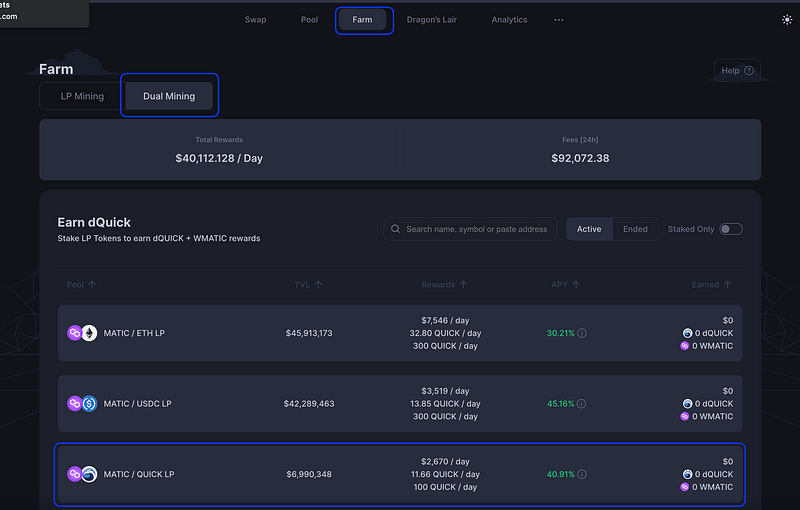
Find your pair in the options below (in this case, MATIC/QUICK LP), and select it.
The box will open up, and you can then deposit your LP tokens. To deposit all of your LP tokens, click MAX, then click Approve.
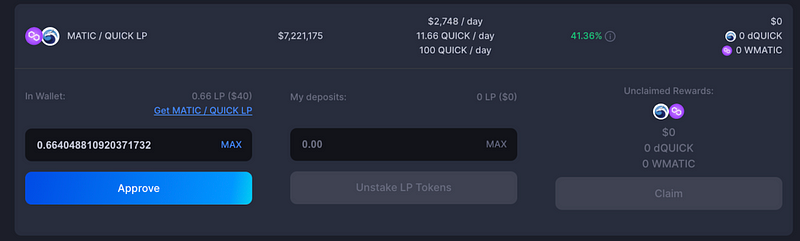
You will have to approve the tokens first, before you can deposit them to the pool, if this is the first time depositing to that pool. Confirm the transaction from your wallet.
(Note: Sometimes blockchain transactions may take a few moments. If you want, you can speed it up by paying a bit extra on the transaction fees.)
After the transaction of approving your LP tokens is confirmed, you can then click on Stake LP Tokens, and confirm the staking transaction from your wallet.
After you receive confirmation from QuickSwap’s interface, you will see your deposit in the Dual Mining LP Tokens farm.
You can stake more LP tokens or claim your rewards at any time. However, you want to make sure that the rewards are worth the transaction fees, because any blockchain transaction requires some gas fees.
With the new QuickSwap interface, you can easily see your active Dual Mining farms, by using the toggle switch Staked Only.
The new QuickSwap also lets you observe at a glance the rewards of each Dual Mining pool. That way, you can decide which rewards you want to claim, and which rewards you’re comfortable letting ride. Be advised that the QUICK you earn for LPing is paid in the form of dQUICK, so it is automatically staked in the Dragon’s Lair and begins earning more QUICK immediately.
Be Advised that the process of farming is the same for pools that earn single QUICK rewards, as it is for those with dual rewards.
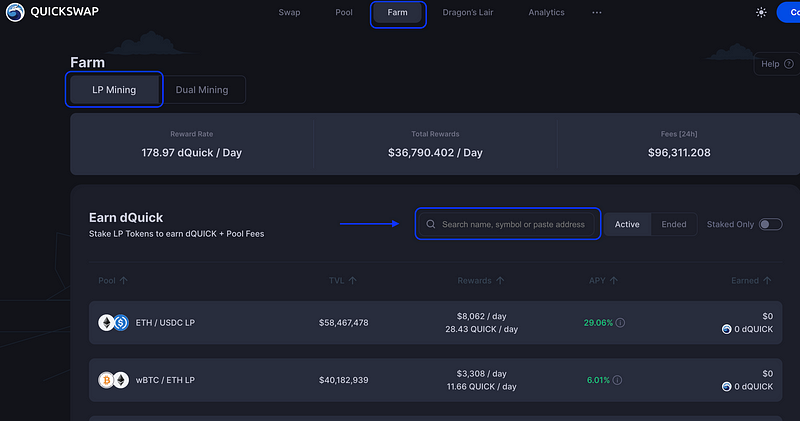
Under the Farm tab, select LP Mining. You can then search for your pair in the search bar, or you can scroll to find your pool in the list. Then repeat the process explained above.
How to Withdraw your liquidity on QuickSwap’s New UI
Withdrawing your funds is easy, and you can do it at any time, as there is no fixed time for liquidity pool deposits.
Step 1: Find your Pool
To do so, go to Farm > LP Mining
With the Staked Only toggled “On”, you will see all of the pools you have liquidity deposited in.
Step 2: Select the pool you’d like to withdraw from
Just click on the pool you want to withdraw from and it will expand.
Enter the amount you’d like to withdraw and click Approve. Confirm the transaction in your wallet. Once you’ve done so, you will be able to click Remove. This action will remove your LP tokens and auto claim any dQUICK rewards you’ve earned.
Step 3: Withdrawing your Liquidity
Once you’ve withdrawn your LP tokens, you will need to complete one more step to withdraw your liquidity.
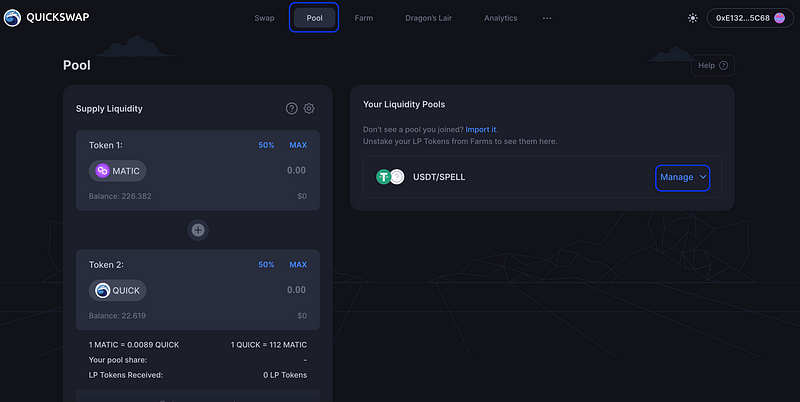
Select the Pool tab from the top menu. Find your pool and select Manage.
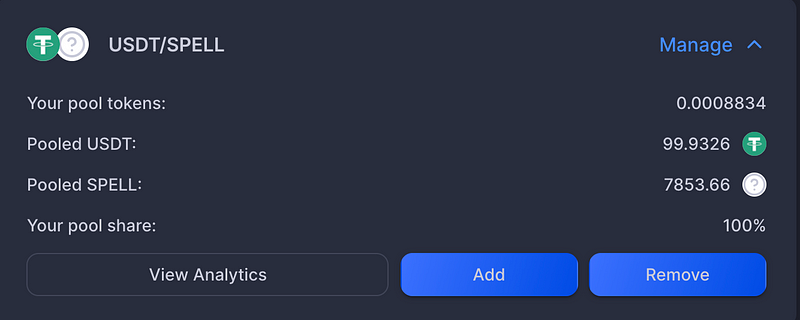
Click Remove.
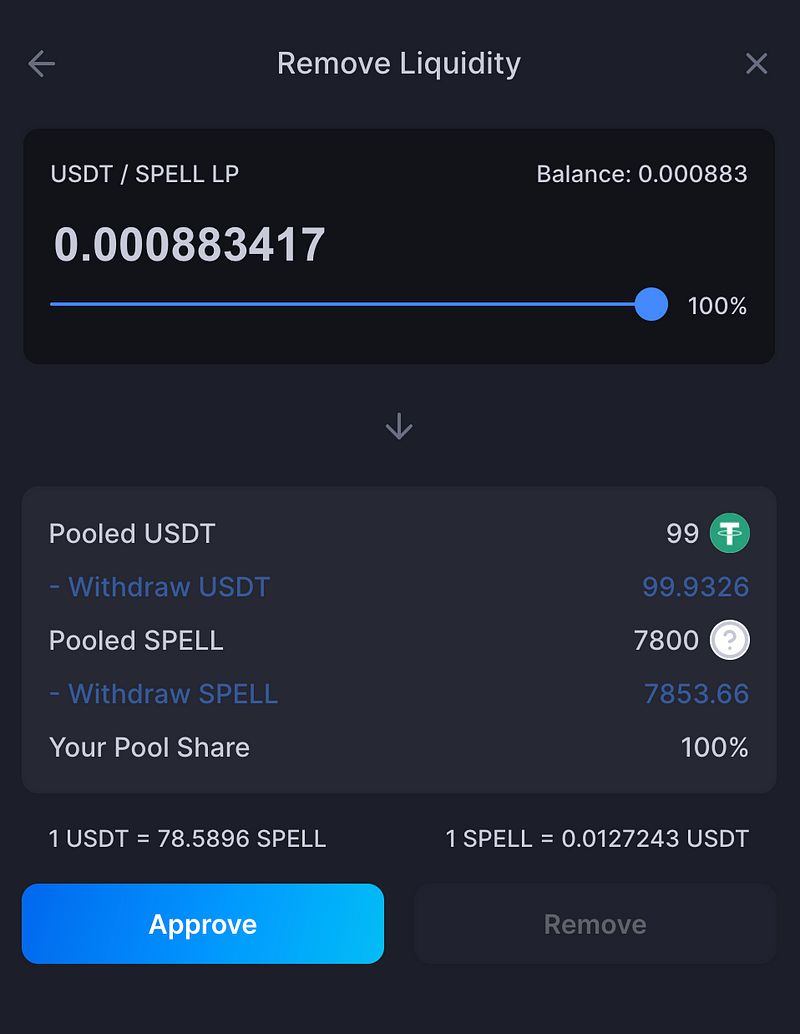
In the new window that pops up, slide the bar to represent the amount you’d like to remove, then click Approve. Confirm the transaction in your wallet, and wait a few moments for the transaction to complete. Once it has, you should see your withdrawn balance reflected in your wallet.
The Dragon’s Lair
On January 14, 2022, QuickSwap changed the way our rewards structure works. Instead of forcing users to stake QUICK in the Dragon’s Lair and stake $dQUICK in Dragon’s Syrup to maximise yield, we now give QUICK staker the choice between staking QUICK in the Dragon’s Lair to earn more QUICK, and staking QUICK in Dragon’s Syrup to earn the rewards token(s) of their choice. To learn more about the change and what that means for QUICK stakers, read this blog: You Voted for Freedom & We’re Giving it to You! Changes to QuickSwap’s Rewards Structure.
Important: As we’ve noted, our new UI is still in alpha, and as such, it’s not yet perfect. Since development of the new UI was already well-underway before this change was implented, the new UI does not reflect the change to our rewards structure. Instead, it says that there are two steps to staking in the Dragon’s Lair. The first step is to deposit QUICK and the second step is to deposit dQUICK in Dragon’s Syrup. Some Syrup Pools that allow users to stake their dQUICK are still running, but no new pools like this will be added. This is one of the issues QuickSwap’s development team will resolve before we launch the beta of our new UI.
How to stake QUICK & unstake dQUICK in the Dragon’s Lair
How to Stake QUICK in the Dragon’s Lair
Step 1. Select the QUICK amount to stake
To stake $QUICK in the Dragon’s Lair, click Dragon’s Lair. This is where the rewards tokens earned from LPing are automatically deposited to maximise yield. Once you have, you’ll see the total value locked (TVL) and the current annual percentage yield (APY) for staking QUICK.
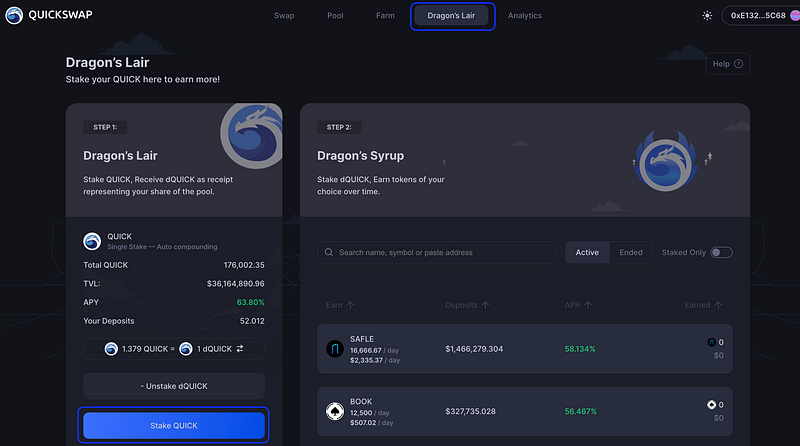
Then, select Stake QUICK.
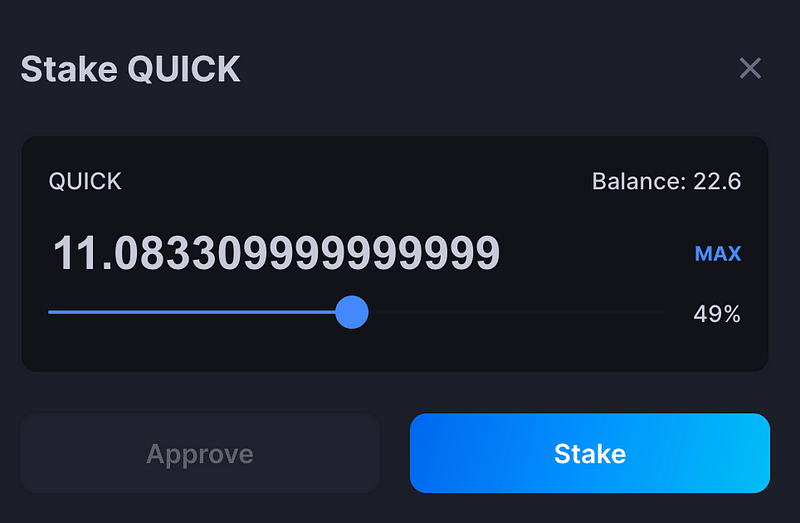
Use the scroll bar to enter the amount you’d like to stake or click MAX to stake it all. Then, click Stake. Be aware that there is no minimum time for deposits and there is no lockup period, meaning stakers are free to withdraw their funds at any time.
Step 2: Confirm the transaction in your wallet
After you click Stake, your wallet will open and you will need to confirm that transaction there.
Click Confirm. You will see a confirmation from both QuickSwap and your wallet that the transaction was confirmed and that you successfully staked your QUICK tokens.
After a few moments, your QUICK should be staked. When it is, you will receive dQUICK tokens that represent your share in the staking pool in your wallet.
You can unstake your QUICK tokens at any time.
How to unstake dQUICK from the Dragon’s Lair
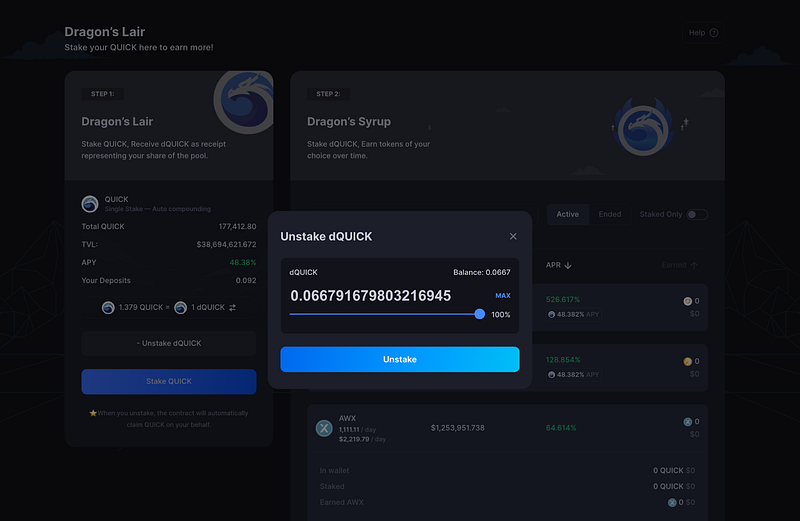
Since QuickSwap issues rewards for providing liquidity in dQUICK instead of QUICK, many QuickSwap users are more interested in unstaking their dQUICK than they are in staking. Unstaking dQUICK is incredibly easy.
Step 1: From the Dragon’s Lair, select Unstake dQUICK.
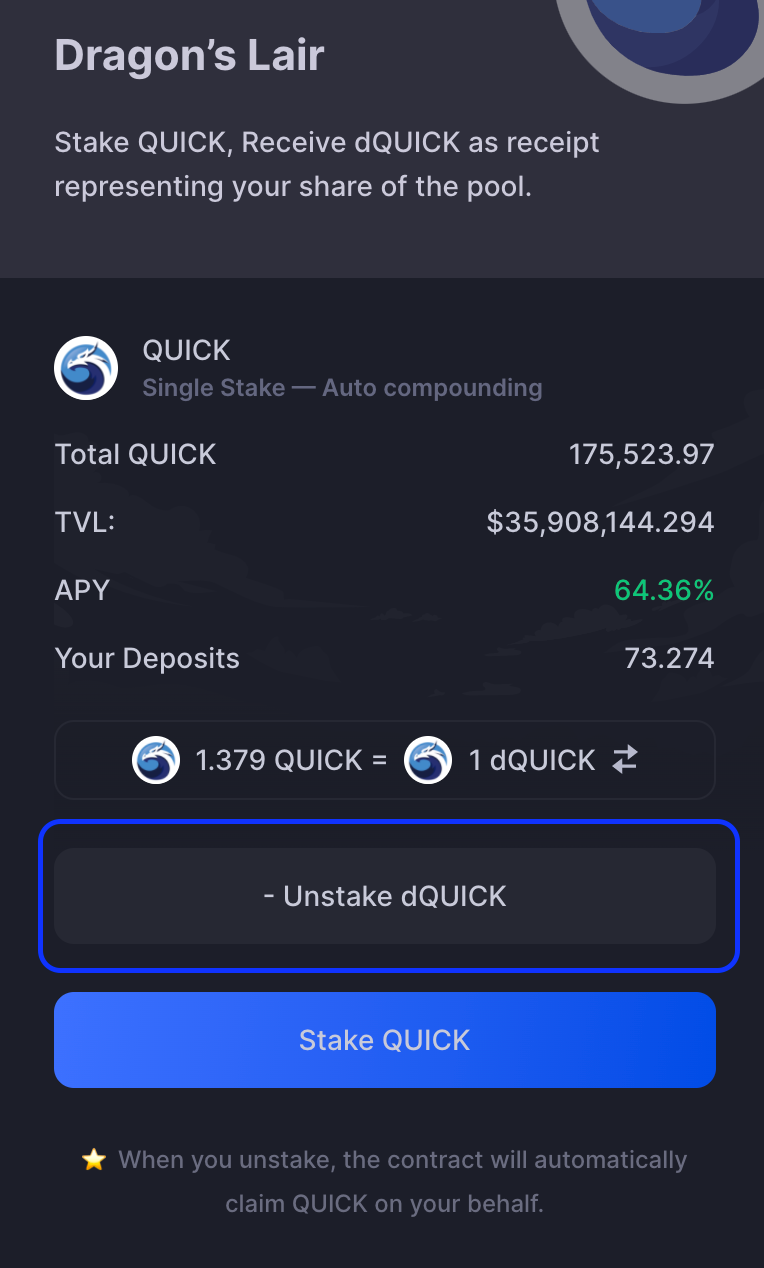
Step 2: Unstake
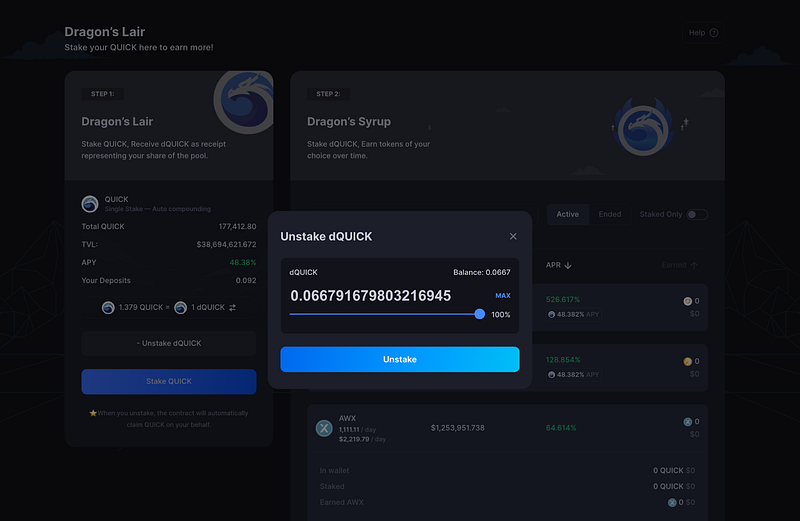
Use the sliding bar to chose the amount you’d like to unstake, then click Unstake.
Step 3: Confirm
Confirm the transaction in your wallet, and that’s it! Once the transaction has finished processing, you should see your QUICK balance back in your wallet.
How to stake QUICK in Dragon’s Syrup on QuickSwap
Dragon’s syrup is another way for crypto investors and yield farmers to earn more yield. Using Dragon’s Syrup, investors can choose between Syrup Pools.
Go to Dragon’s Lair > Dragon’s Syrup and browse through the listed projects. You can choose any of those projects to stake your $QUICK and diversify your portfolio.
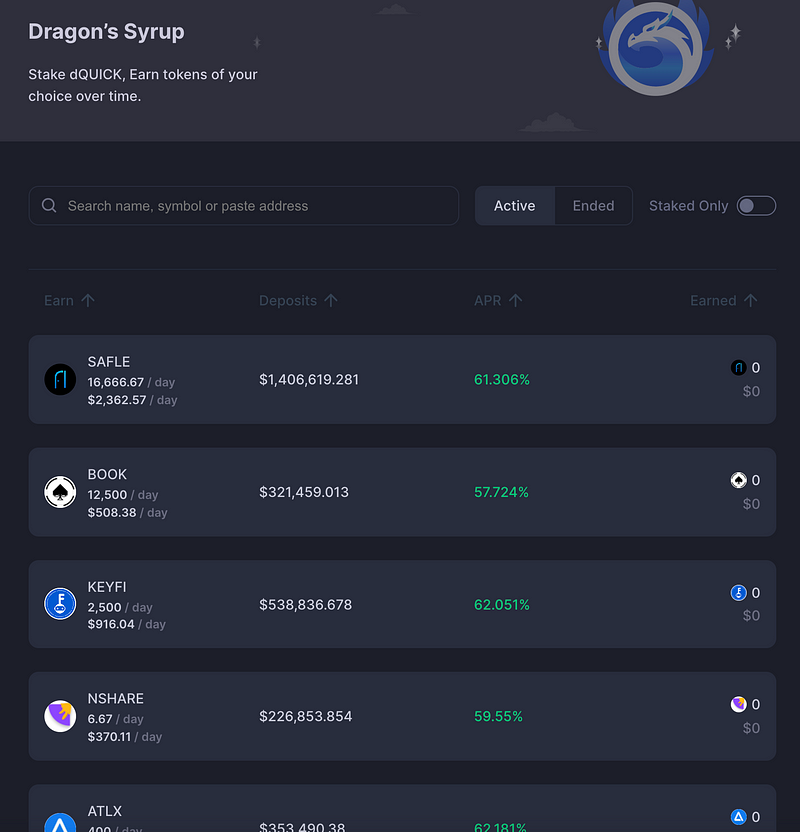
Please note that QuickSwap is a DEX, and anyone can list a new token on the exchange. Users should conduct due diligence when performing all trades and investments.
Step 1: Search for a Syrup Pool
The first thing you want to do is to search for a Syrup Pool to stake your QUICK tokens.
You will see a list of projects that you can choose from. It all comes down to deciding what rewards you want and if you believe it is worth investing in because you will receive your rewards in that project’s token. Please do your own research before staking in the Syrup Pools.
You can search for projects using the following filters:
- Earn
- Deposits
- APR
- Earned (refers to your earnings from Syrup Pools, if any)
You need to perform the same steps as for QUICK staking process in the Dragon’s Lair. First, click Approve QUICK staking, Confirm the transaction from your wallet and then click Stake and confirm the transaction again from your wallet.
You will get a message from both the DEX and the wallet that your transaction was confirmed and that you successfully staked QUICK.
Step 2: Stake QUICK tokens in your chosen Syrup Pool
After deciding what tokens you want to receive as a reward, stake your QUICK in that Syrup Pool.
First, you need to click on that pool to expand it and see all the details.
Click on Stake, and select the amount of QUICK you want to stake in that Syrup Pool.
Click Approve and then Confirm the transaction from your wallet.
After you grant access to your QUICK tokens, you can then Stake it in the Syrup Pool.
(Note: There will be a confirmation from the QuickSwap interface as well).
Click on Stake and also confirm the transaction from your wallet.
After you receive confirmation from QuickSwap, you will start receiving rewards from the Syrup Pool. You can check the rewards in read time, by expanding the details of the Syrup Pool. You are also free to Stake, Unstake and/or Claim your rewards at any time.
The new QuickSwap UI let’s you explore all your active Syrup Pools, by using the Staked Only toggle. Also, you can easily see the rewards for each pool.
And those are the basics of how to use QuickSwap’s new UI. You now know how to swap tokens, provide liquidity, how yield farming works, and how to stake your crypto to earn more rewards on QuickSwap. Told you there are so many ways to yield rewards from your crypto, you will lose track of them.
Luckily, the new UI let’s you see all of these at a glance. The question is, what’s the highest APY you can find on QuickSwap, as you’re reading this right now?
Did we sufficiently answer all of your questions about how to use the new QuickSwap UI? Let us know if any additional questions in the comments, and join us across social media to stay up-to-date on all things QuickSwap — Polygon’s most-established DEX.
Twitter | Telegram | Announcements | Medium | Discord| Reddit
By QuickSwap Official on February 11, 2022.
Exported from Medium on May 2, 2023.