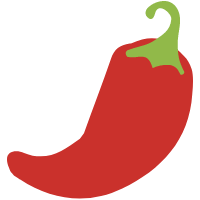Dragons don’t pay for gas, we expel it. Here’s a guide to help get you set up on Matic and start trading on QuickSwap. Setting up your MetaMask wallet so you can interact with QuickSwap and other layer-2 dapps is simpler than you might think. Exhale! We got you.
The first step is to download and set-up a MetaMask wallet. MetaMask is a free and secure browser extension that allows users to seamlessly interact with the Ethereum blockchain. If you haven’t already, you can download and configure MetaMask here.
Once you’re ready to go with a MetaMask wallet, the next step is to connect MetaMask to Polygon’s (Matic’s) Mainnet. And with QuickSwap, that’s now easier than ever. Once you’ve done so, switching back-and-forth between layers 1 and 2 is effortless.
How to Set up MetaMask for Polygon (Matic) Using QuickSwap
First, visit QuickSwap.exchange and connect your MetaMask wallet.
Click the “Connect to a wallet” button in the upper right corner of your screen.
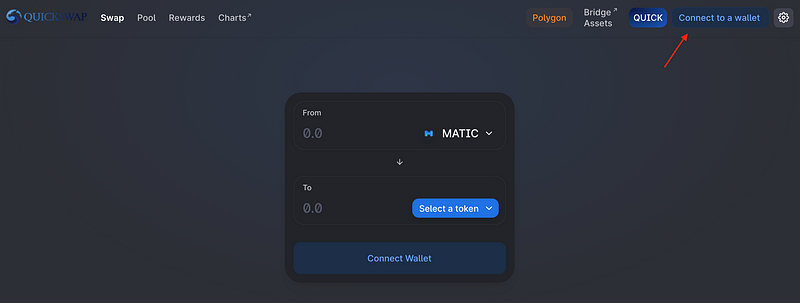
Select MetaMask from the menu.
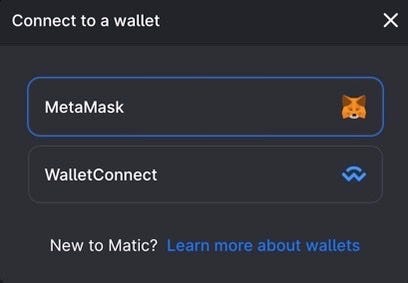
MetaMask will open, then click “Next”
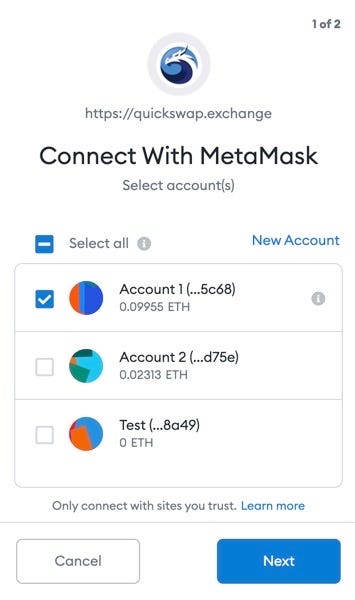
Click “Connect”
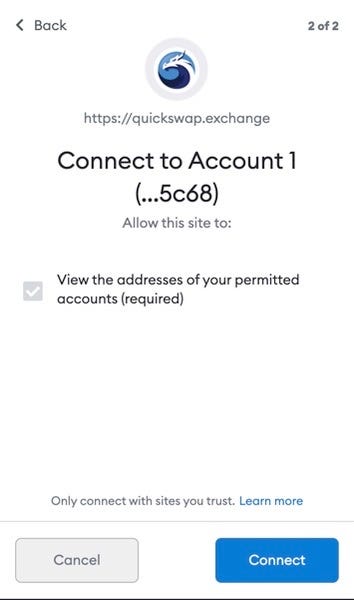
Back on QuickSwap, in the upper right corner, select “Switch to Matic”.
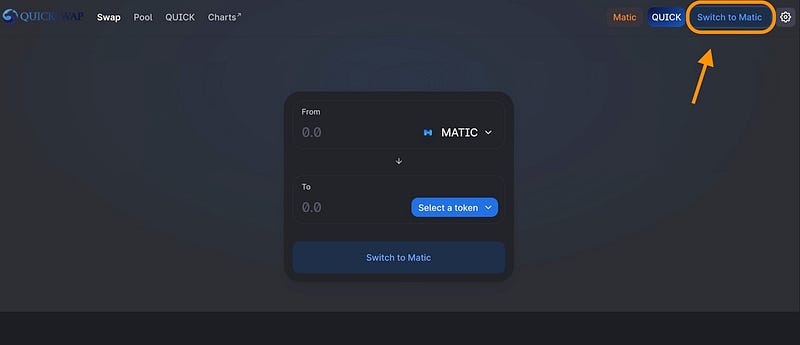
Your MetaMask Wallet will open. Click “Switch Network”.
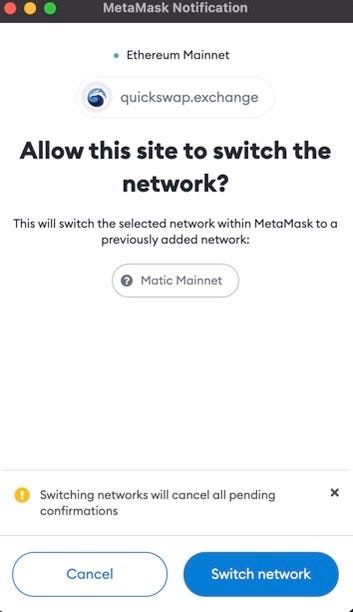
Congratulations! You are now connected to the Polygon (Matic) Network!
Funding your Polygon Web Wallet
You’re now able to operate on the Polygon Network, but that’s not going to do you any good without some $MATIC in your wallet. If you don’t have any MATIC in your wallet, you can visit the faucet at https://matic.supply/ for enough to conduct one or two transactions. You should use one of those transactions to purchase some more MATIC on QuickSwap, so you won’t get stuck again.
Transferring your assets from the Ethereum Mainchain to the Matic Mainnet
From here, moving funds from Ethereum to Matic is easier than ever!
Back on the QuickSwap Interface, just click “Bridge Assets” in the upper right corner.

If you are transferring Ethereum or ERC-20 assets, make sure you have the “PoS Bridge” selected as the transfer mode. Then, click “Transfer”. If you are transferring MATIC, you will need to select the Plasma Bridge instead. This process should be automatic, but it’s still good to know.
After you’ve clicked, “Bridge Assets” a new browser window will open. This is the Polygon (formerly known as Matic) Web Wallet v2: https://wallet.matic.network/
Connect your MetaMask Wallet by clicking the browser extension menu that looks like a puzzle piece in the top right corner of your tool bar. Then, select “MetaMask” from the drop down menu, and go through the normal confirmation steps.
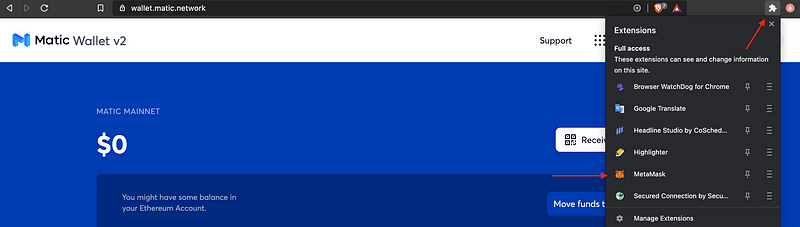
Then, select “Move funds to Matic Mainnet” to begin your transfer.
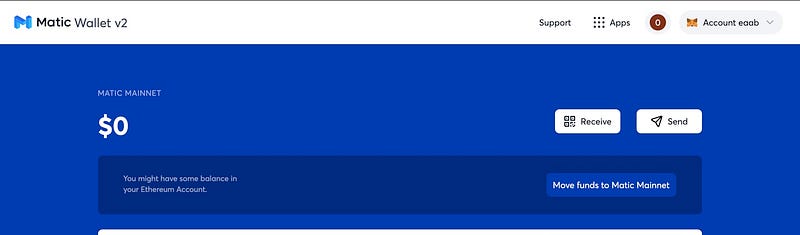
Enter the amount you’d like the Transfer, and then click “Transfer”.
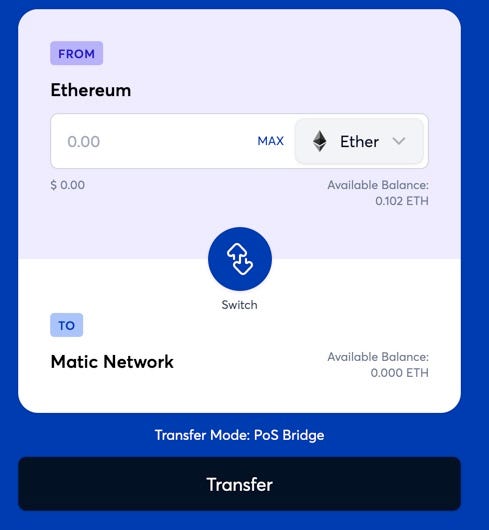
This warning will come up. Check out what’s supported, then click “Continue”.
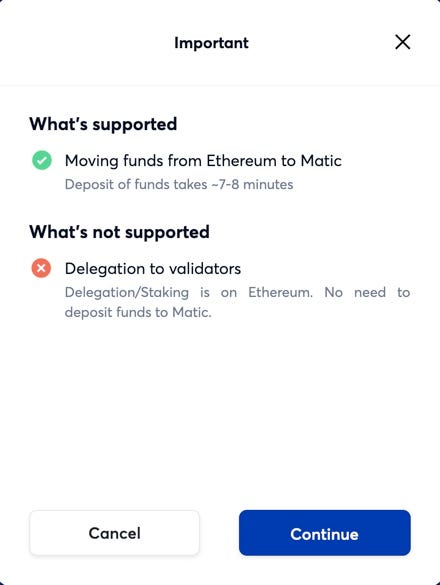
Click “Continue” again to complete your deposit.
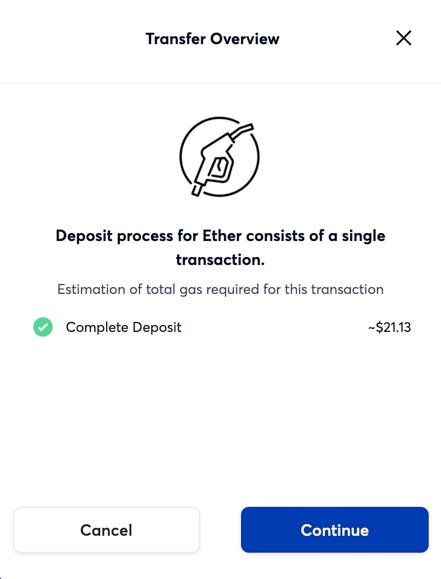
Then, click “Continue” again to confirm your transfer.
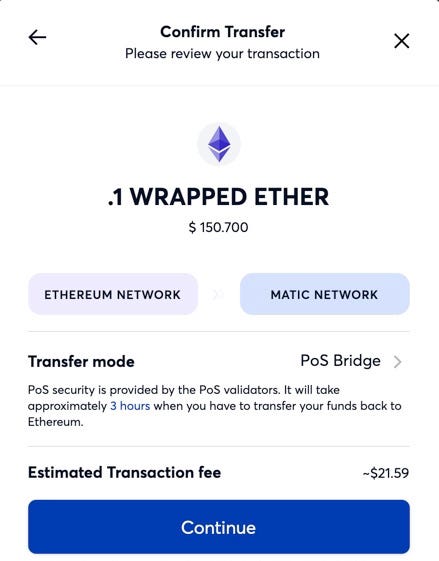
Click “Continue” again, and your MetaMask wallet will open. Click “Confirm”.
You will see the following screen:
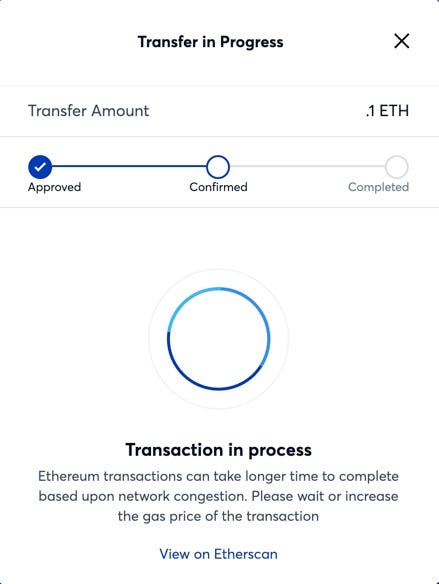
Wait for the transaction to process. Depending on network demand, this can take several minutes. You can track its progress if you like on Etherscan.
Once your transaction has completed, you will see this screen:
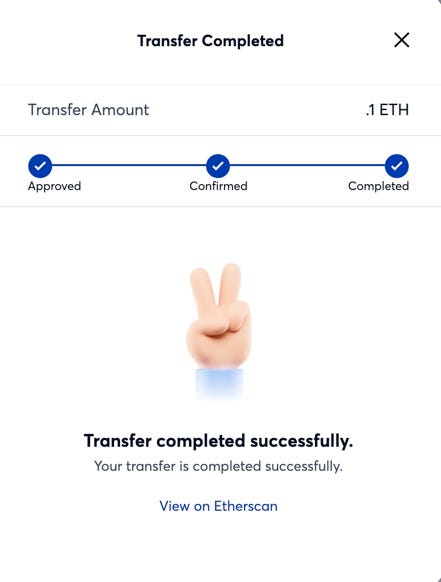
Next, open MetaMask, select “Matic Mainnet” from the drop down menu, and you’re ready to interact with layer 2!
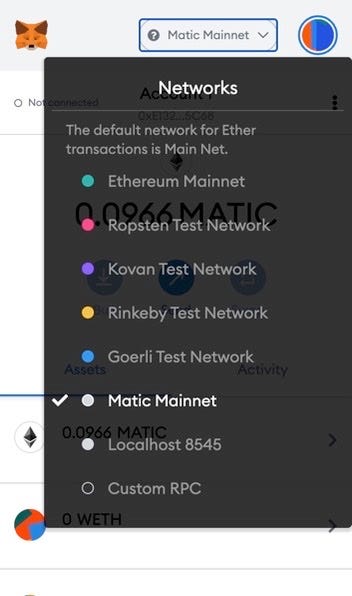
How to use QuickSwap
First, make sure your wallet is set to “Matic Mainnet”.
From the top drop down menu on QuickSwap.Exchange select ETH (or whatever asset you want to trade with). On the lower drop down menu, select whatever you’d like to trade into (in this case, QUICK).
Click “Approve ETH” on QuickSwap.
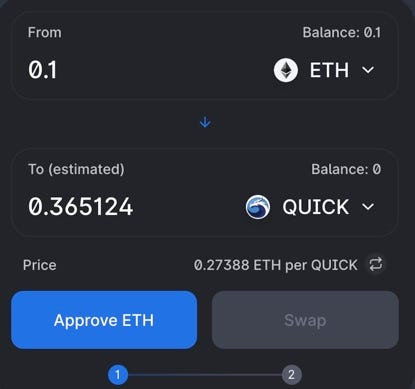
MetaMask will open and prompt you to confirm. Then click “Swap” and “Confirm Swap”.
Lastly, confirm the transaction in your MetaMask wallet again. Then, click “Close”. It may take several minutes for your transaction to confirm. Once it’s completed, you are done!
Doesn’t it feel good to save gas and exhale?
By QuickSwap Official on March 20, 2021.
Exported from Medium on May 2, 2023.